Certificate Signing Request (CSR) Creation and Installation Guide
Step 1: Create a Certificate Signing Request (CSR)
Open Keychain Access on your Mac.
Navigate to Keychain Access > Certificate Assistant > Request a Certificate from a Certificate Authority.
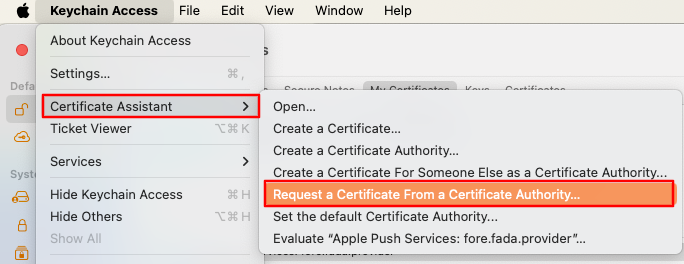
Add email address,and CA email Address and common name for the certificate. (You can use common name as your App Name)
Choose "Save To Disk"
Click Continue and save the CSR file to your computer.
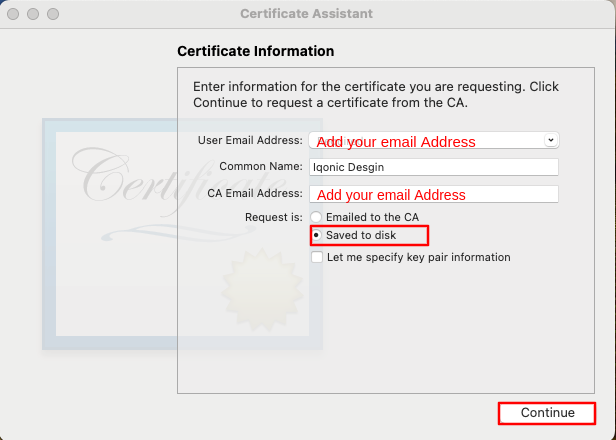
Step 2: Upload the CSR to Apple
Go to the your Certificates, Identifiers & Profiles.
Click on Certificates.
Click the add button (+).
Choose "Apple Push Notification service SSL (Sandbox & Production)" from Service Section
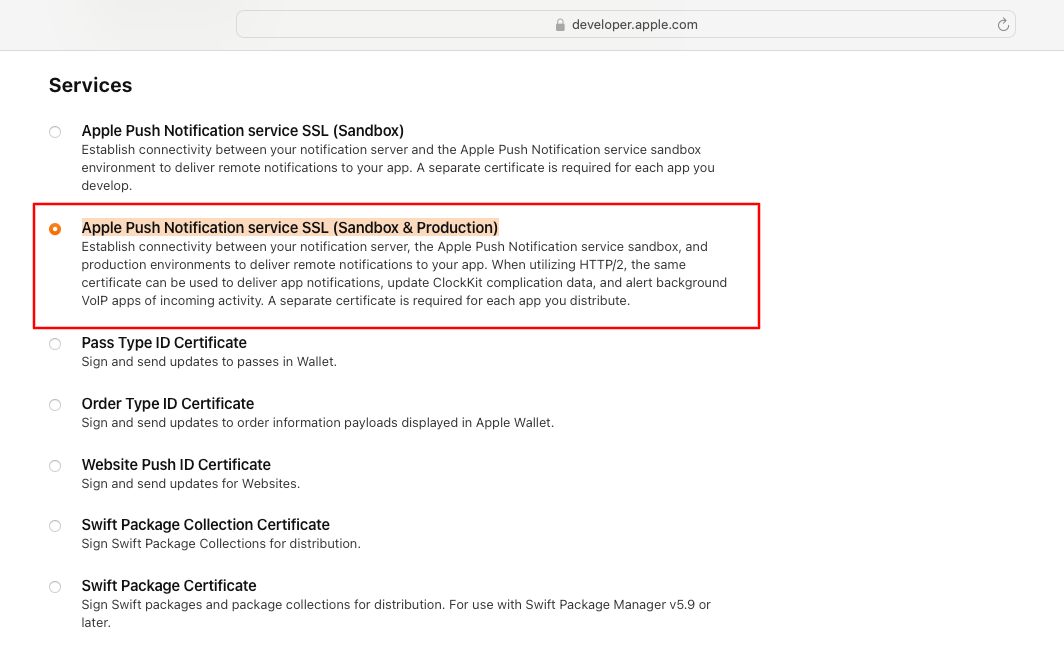
Select the appropriate App ID for which you want to generate the certificate.
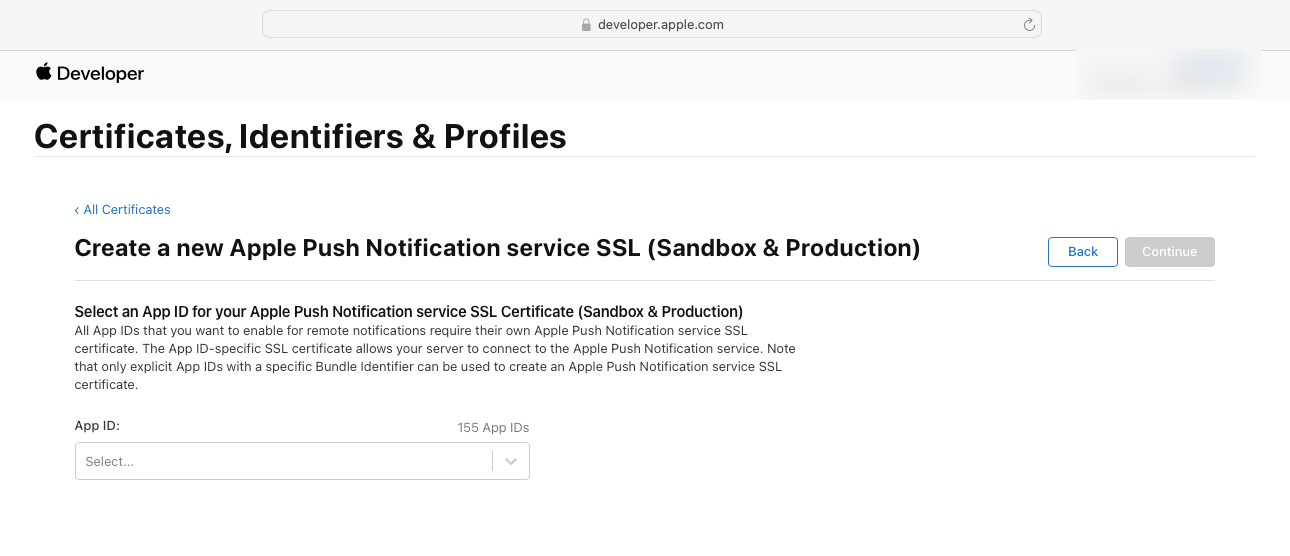
Click Continue and upload the CSR file.
Download the certificate.
Step 3: Install the Certificate
- Double-click the downloaded certificate file to install it in your Keychain Access.
- Go to Keychain Access > My Certificates and locate the newly installed certificate.
- Right-click (or control-click) on the certificate and select Export.
- Choose a location to save the certificate and select .p12 as the file format.
- Enter a password and confirm it. Note - Store your password at safe place because whenever you'll run the App XCode will ask for keychain access password. If you don't want to be asked password everytime you run, you can keep password empty.