Build and run iOS app
Follow these steps to set up and run your application:
Download the Project:
- Download the project from CodeCanyon and unzip it.
Locate the Mobile Apps Folder:
- After unzipping the file, locate the mobile apps folder. You'll find two projects named "provider-handyman app" and "user app" respectively.
Choose Project to Open:
- Optionally, you can copy both projects to a new location. For this guide, we'll open the "user app" project.
- Open Android Studio and click on the "Open" button.
Open Project in Android Studio:
- Locate the project you want to work with and open it.
Enable Dart Support
First, enable Dart support in the settings or by opening the main.dart file.
Look for the "Enable Dart Support" option in the right corner and click on it to enable Dart.
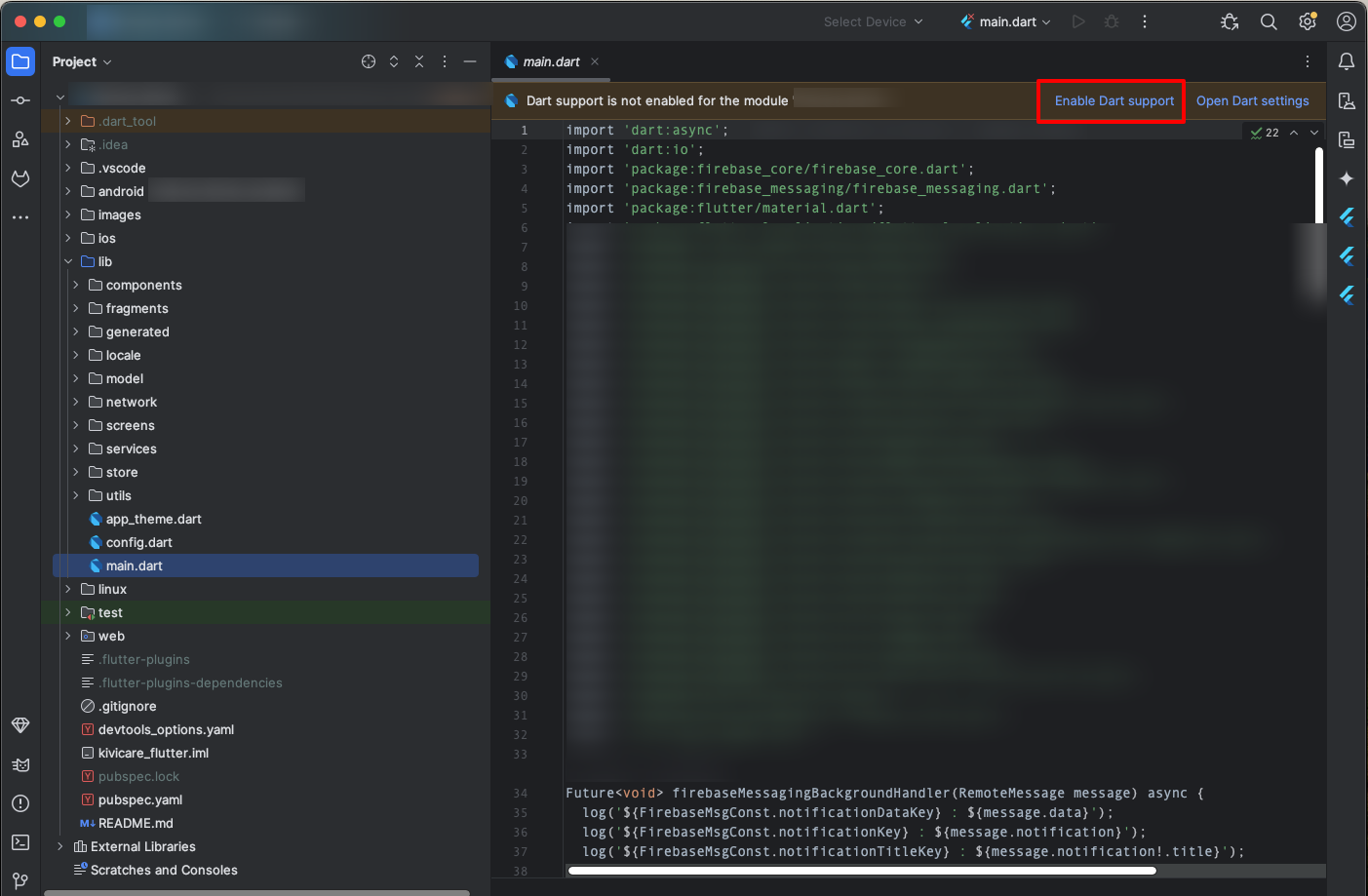
Get Dependencies
After enabling Dart support, the "Get Dependencies" option will appear.
Click on it to fetch the project dependencies. Any existing errors should disappear automatically after this step.
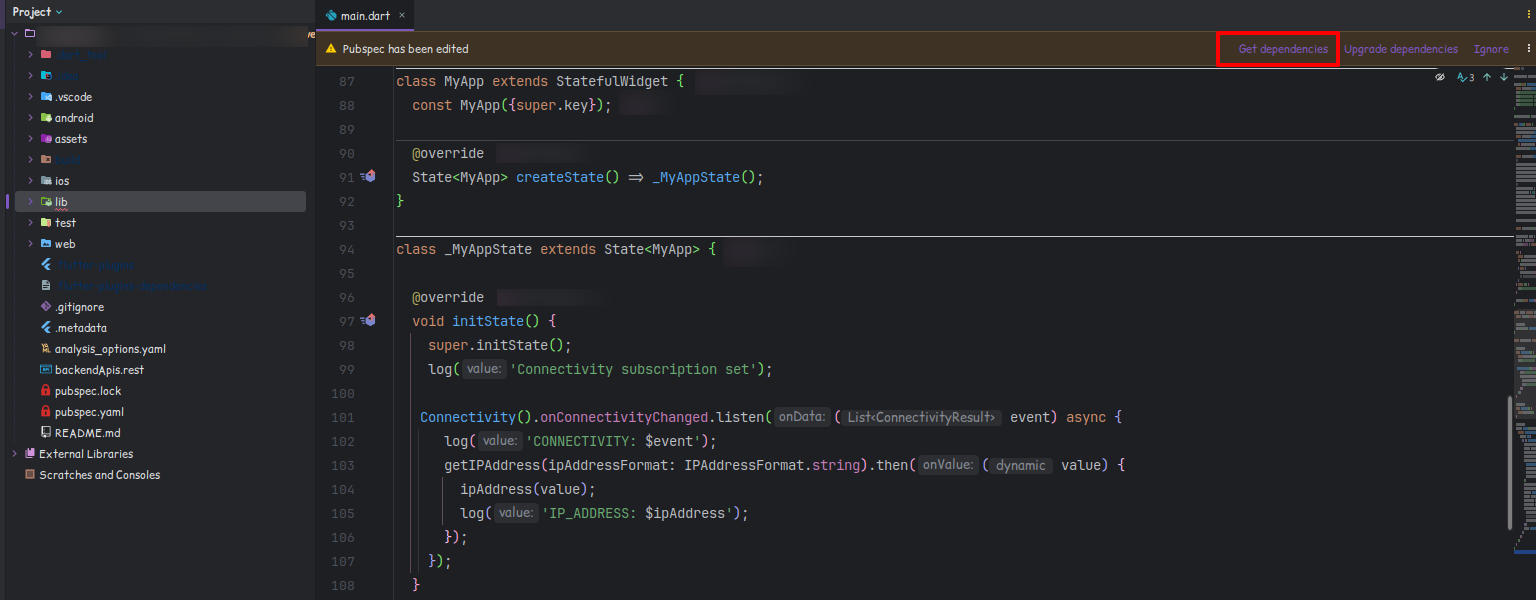
Install Pods
- Open terminal
- Ensure you have CocoaPods installed (if not, install it)
sudo gem install cocoapods - Navigate to the ios directory of your Flutter project
cd ios - Run command to install pods
pod installOR
pod install --repo-updateAfter completing pod generation process click on button "Open iOS/macOS module in Xcode"
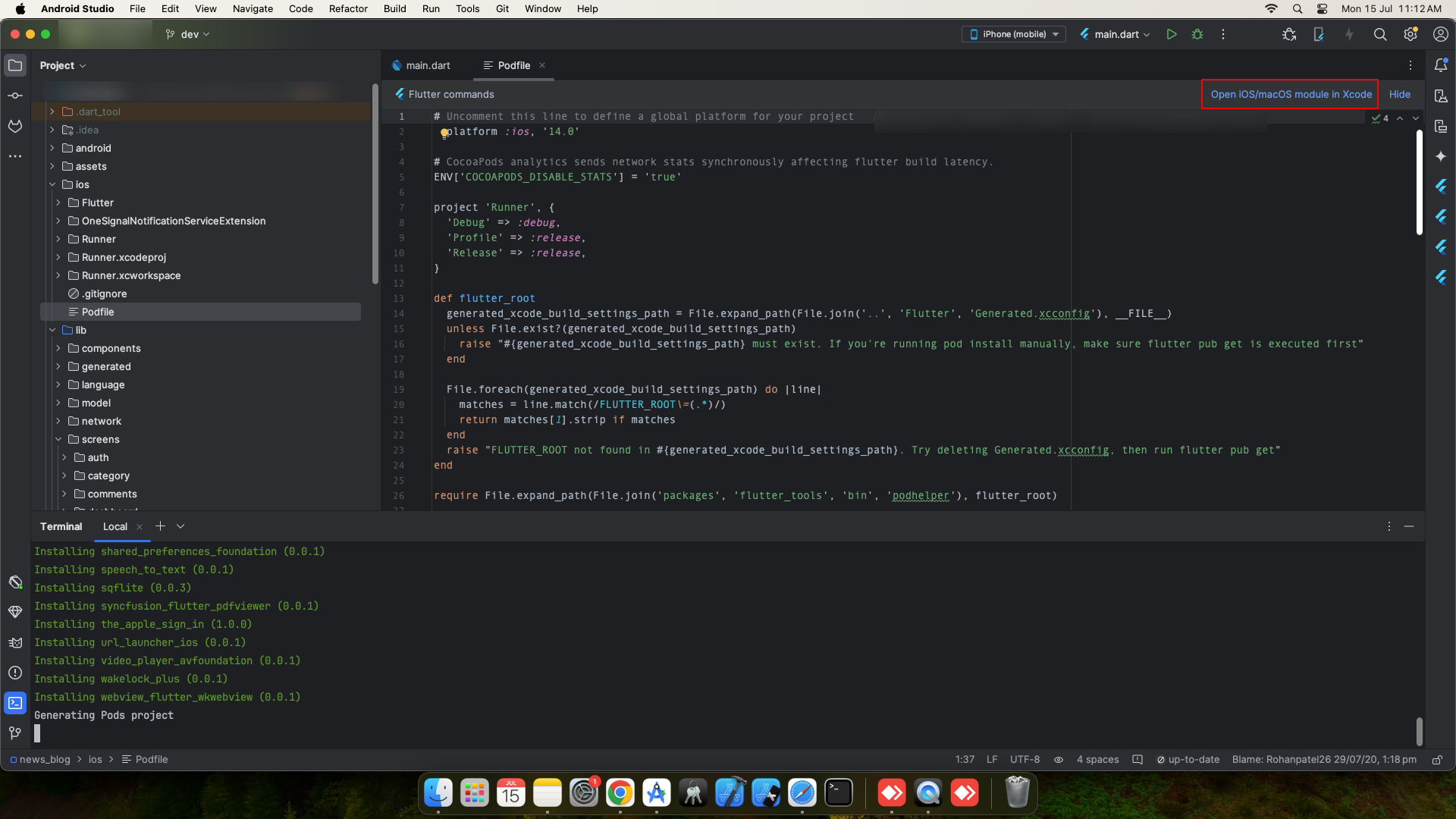
After opening Xcode once clear derived data from Settings/Location.
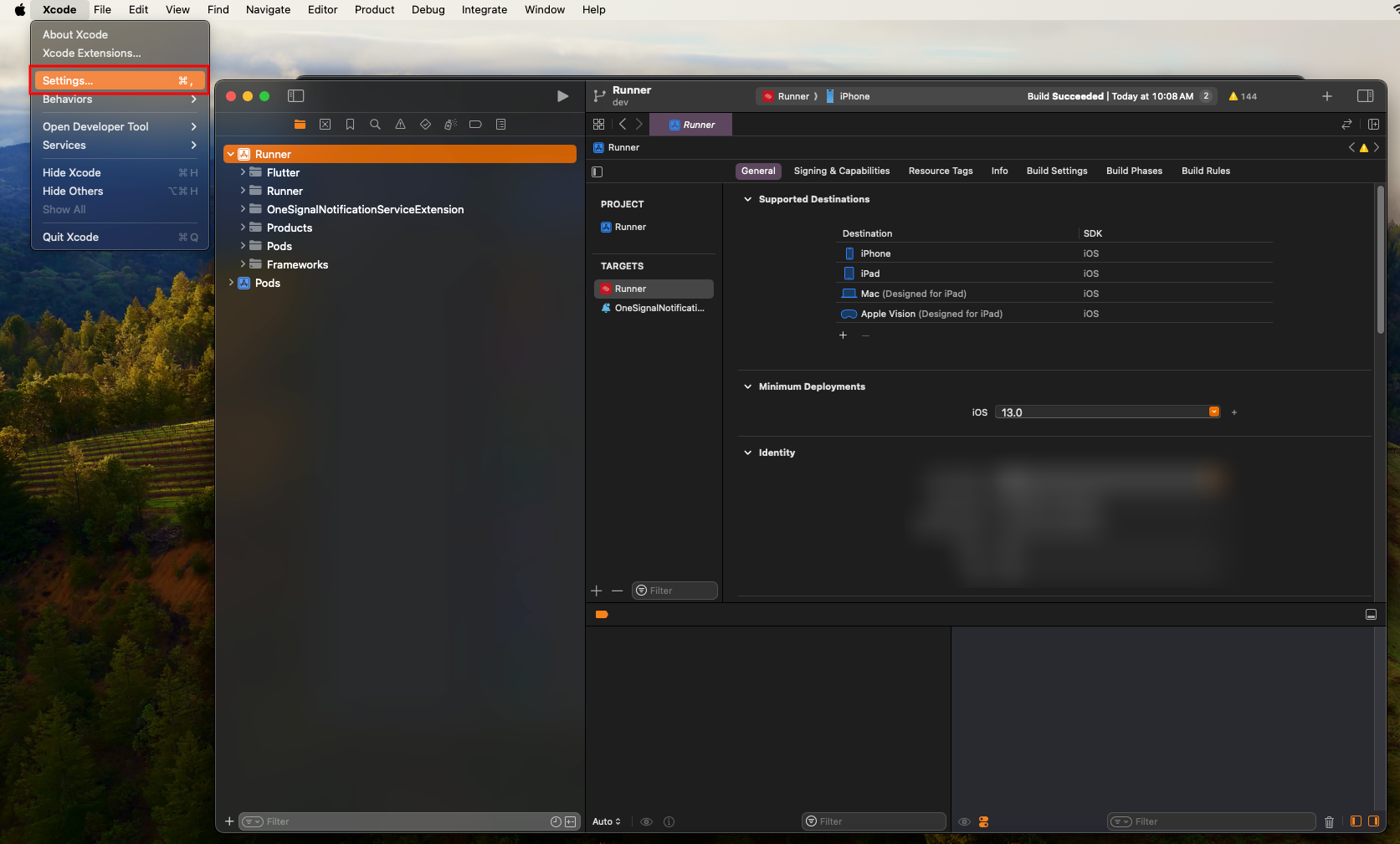
Choose "Location" and click on arrow button. It will open Xcode directory.
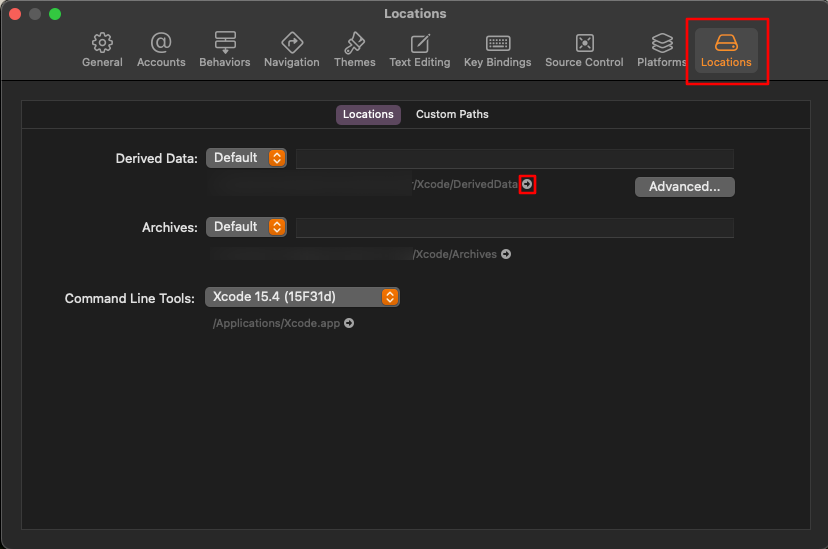
Delete DerivedData folder and if you don't want previously created archives then delete Archives folder too.
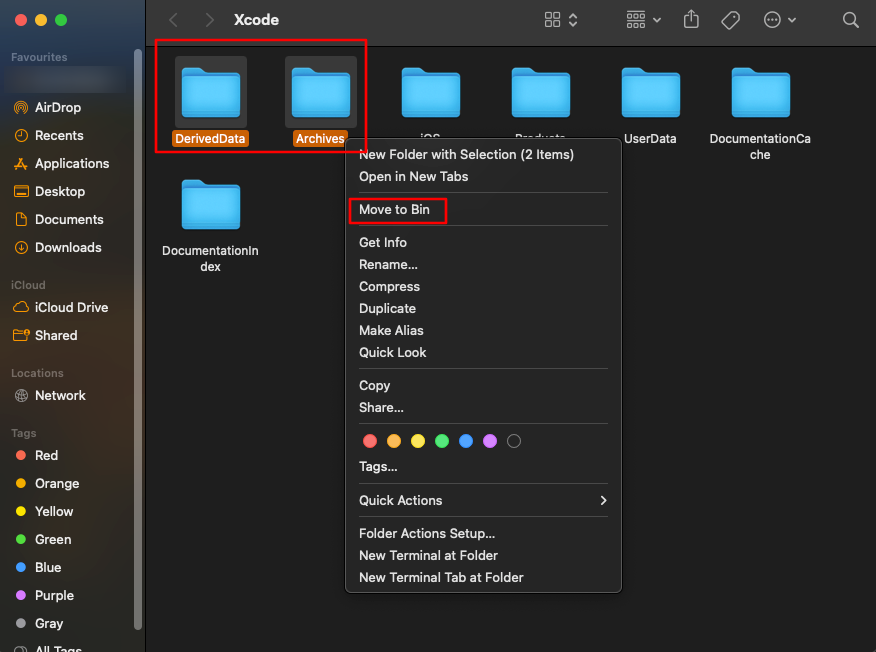
Clear issue if exists from Product tab "Clear All Issues"
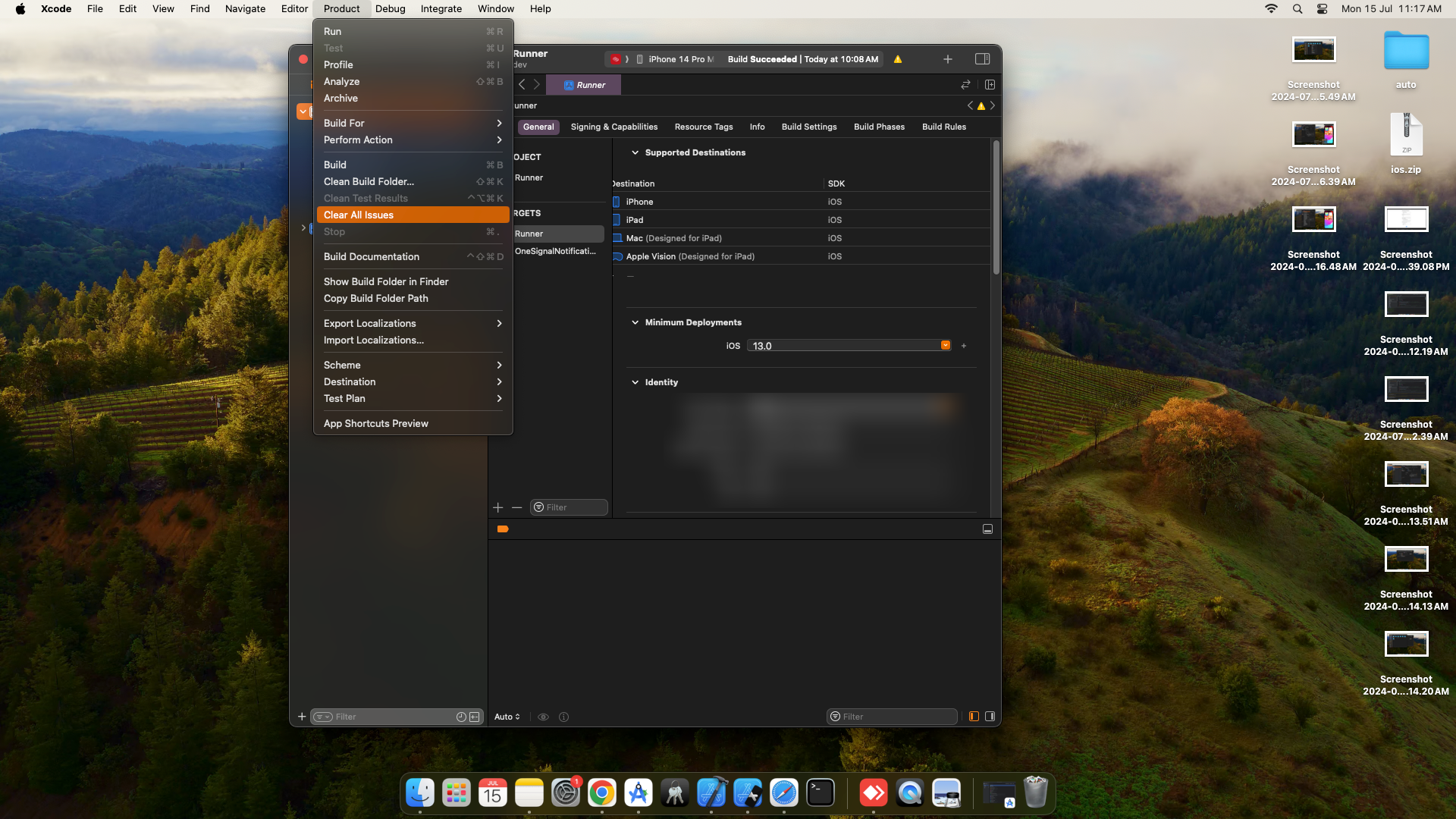
Choose device to run application - Real device or Simulator
To run in Simulator choose device from options available
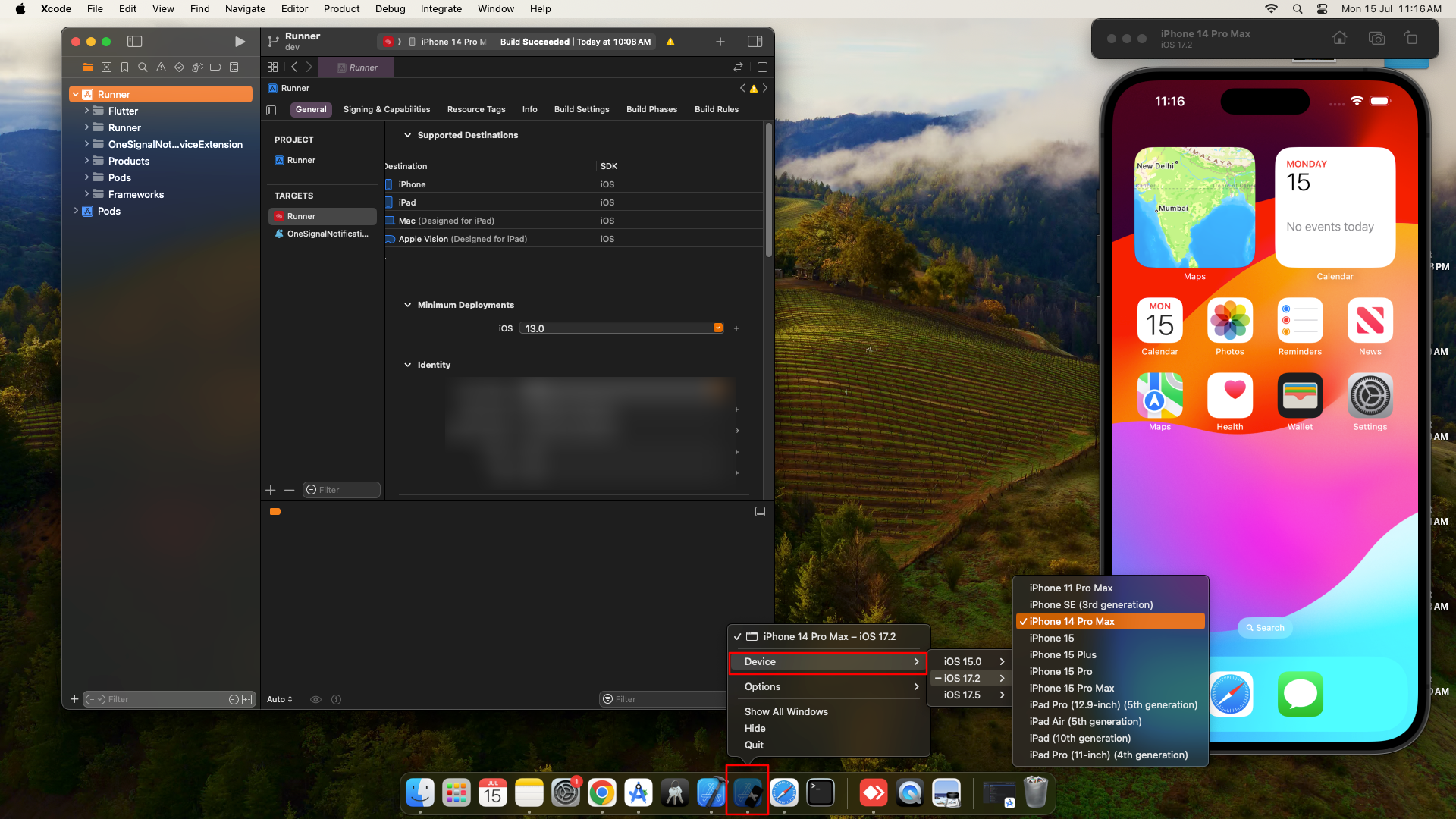
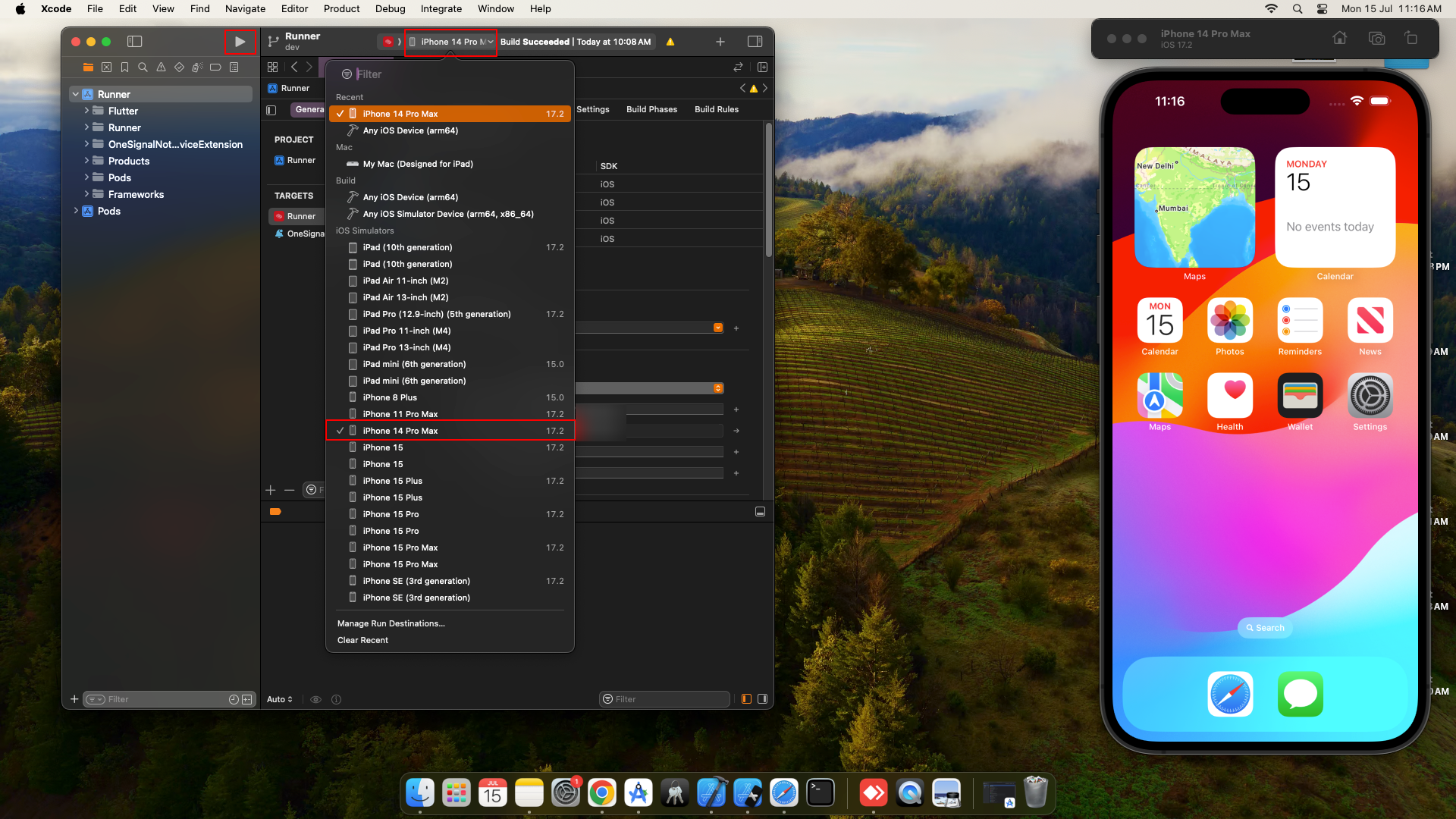
If you encounter any error while building you can once try following steps below
Quit Xcode
Open IDE you're using
Delete ".symilinks", "Pods" folders and "Podfile.lock" file from "ios" directory of your project.
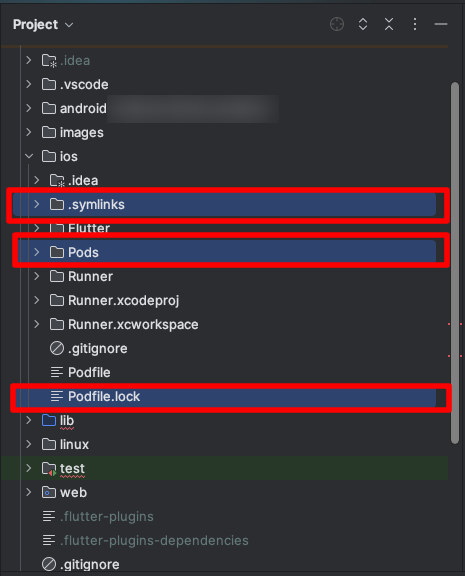
Open terminal
Run command below :
flutter clean;flutter pub get;cd ios;pod install --repo-update
After completion pod update process click on button "Open iOS/macOS module in Xcode" from Podfile like show in Step 7.