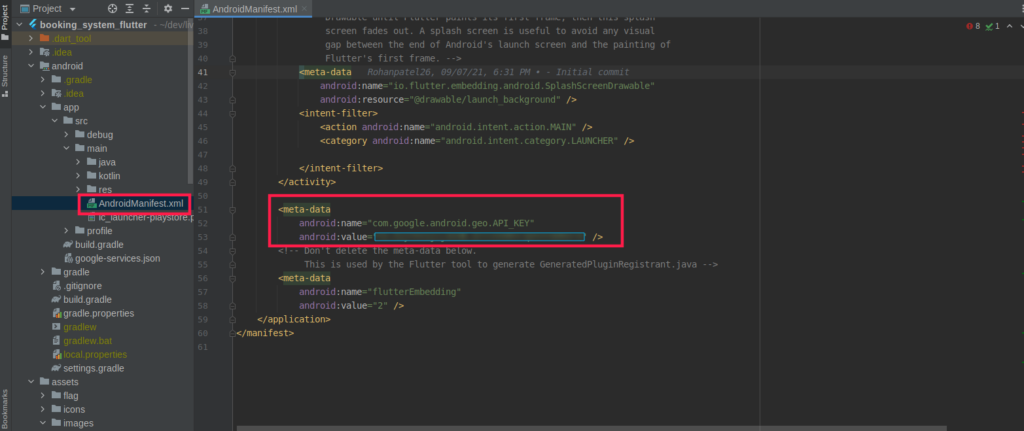How Generate Google Map Key?
Estimated reading: 1 minutes
Step 1 - Navigate to Google Maps Platform > Credentials. We’ve included a screenshot below.
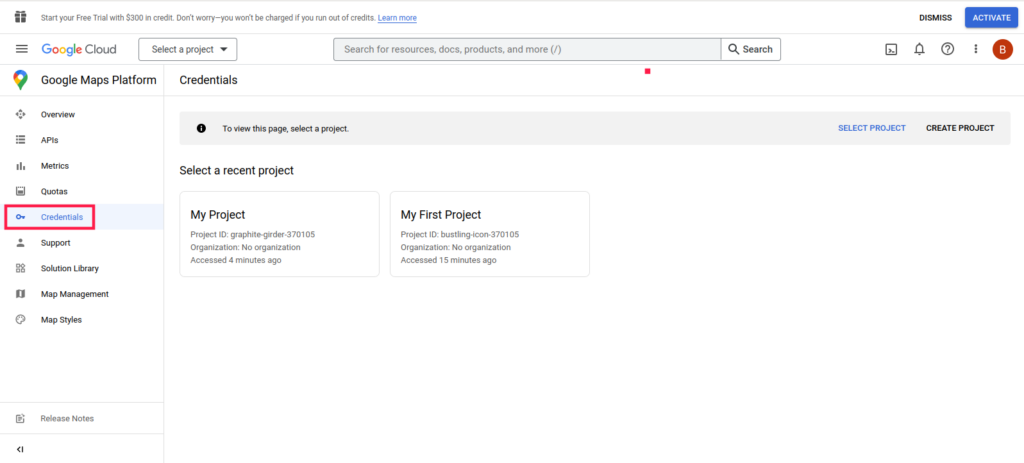
Step 2 - After that you have to click on Select a project. We’ve included a screenshot below.
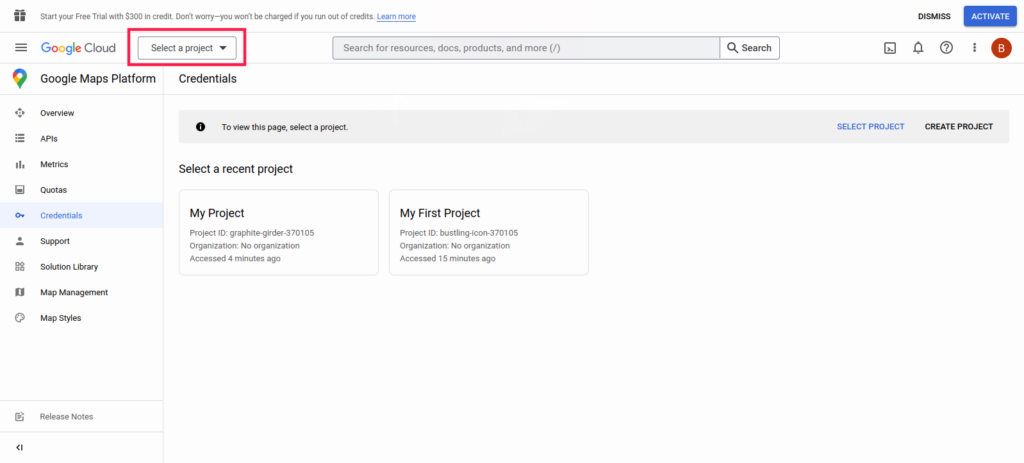
Step 3 - After that a dialog will open if you don’t have a project then you have to click on New Project. We’ve included a screenshot below.
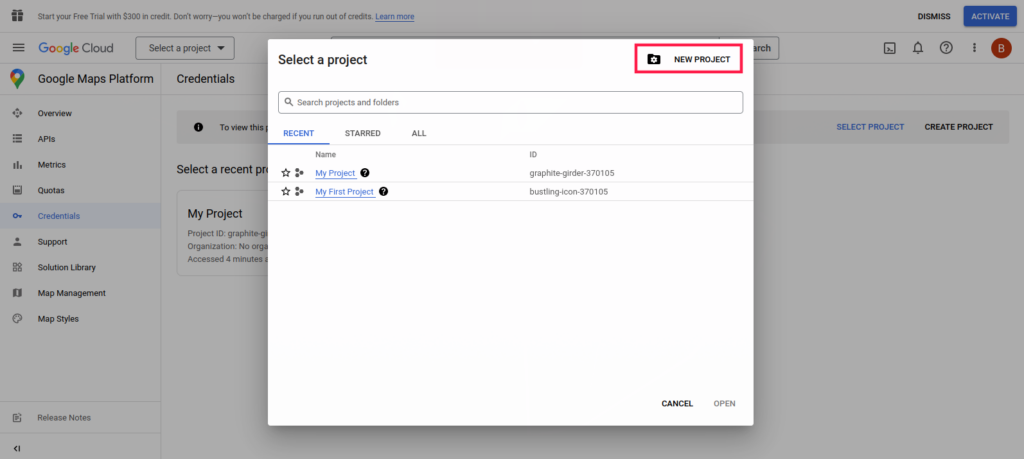
Step 4 - After clicking on the New Project, a new screen will open in which you have to add the project name and location and then click on the CREATE button. We’ve included a screenshot below.
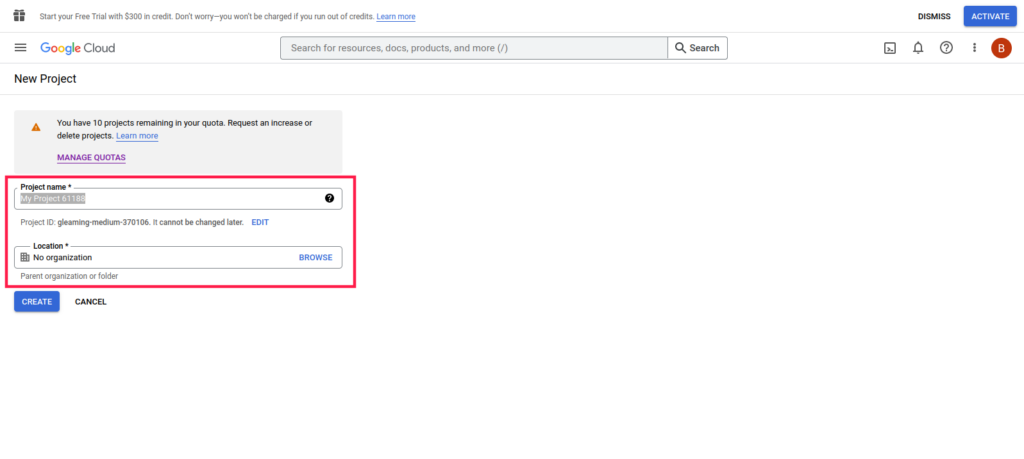
Step 5 - After the project is done, you have to click on the select project option and select the project you have done. We’ve included a screenshot below.
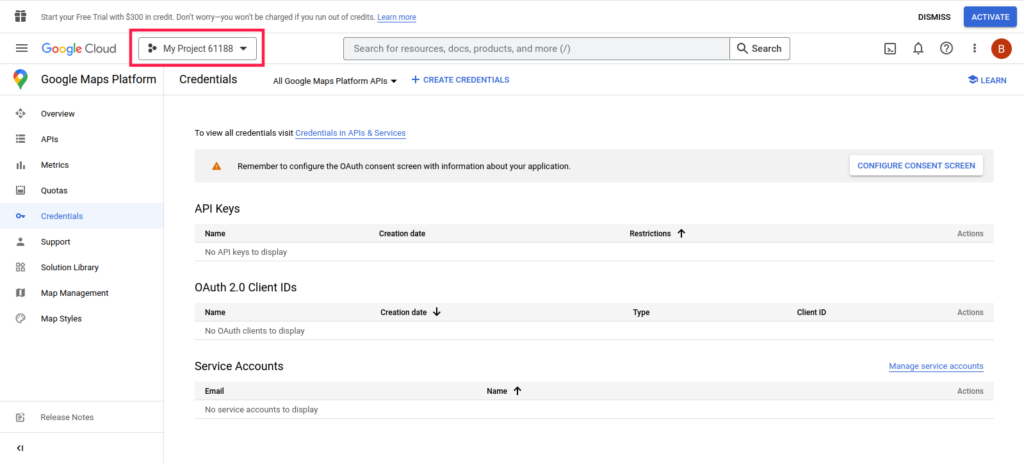
Step 6 - After that you have to click on CREATE CREDENTIALS. We have provided the screenshot below.
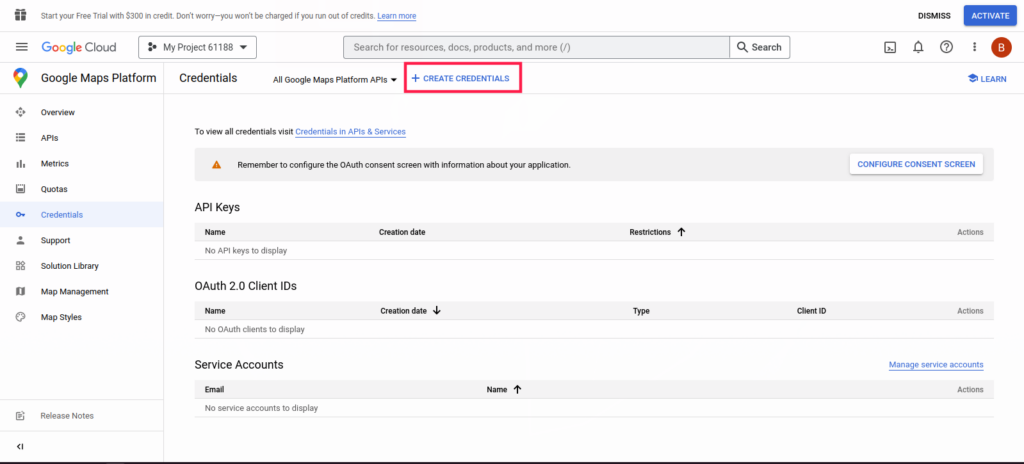
Step 7 - After that a dialog will open from which you have to click on the API key. We’ve included a screenshot below.
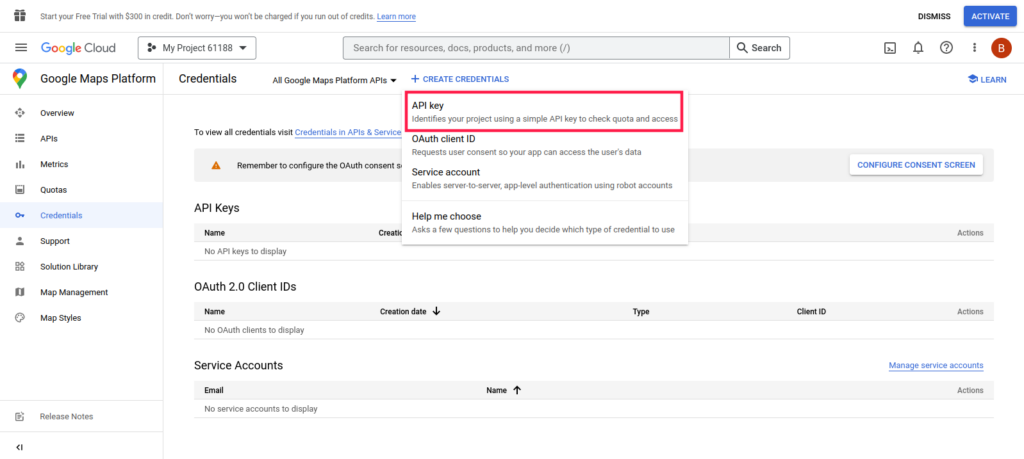
Step 8 - After that, a dialog will appear in which you can find the API key and add it to your project by following the steps in this Android Configuration.