FlutterWave Payment
Estimated reading: 3 minutes
Welcome to FlutterWave! In this guide, you will learn how to sign up for a FlutterWave account and obtain API keys necessary for integrating FlutterWave into your website or application.
If you have an existing FlutterWave business account Login,to the account.
Otherwise, Sign up and create a new business account.
Sign Up for FlutterWave
Visit the FlutterWave Website: Go to FlutterWave's website.
Sign Up: Click on the "Sign Up" button located at the top right corner of the page.
Provide Your Details: Fill out the registration form with your email address, preferred password, and other required information. Make sure to provide accurate details.
Verify Your Email: After submitting the form, check your email inbox for a verification message from FlutterWave. Click on the verification link provided in the email to verify your account.
Complete Your Profile: Once your account is verified, log in to FlutterWave and complete your profile by providing additional information such as your business name, address, and contact details.
Congratulations! You have successfully signed up for a FlutterWave account.Now, let's proceed to obtaining your API keys
Obtain API Keys
FlutterWave provides API keys that are necessary for integrating its payment gateway and other services into your website or application.
There are two "modes" of operation for your FlutterWave account:
Live Mode: Real money, real transactions, real effects.
Test Mode: No real money is involved. Only our test cards and bank accounts can be used.
Follow these steps to obtain your API keys:
Get an API Key for the First Time
To generate API keys on FlutterWave for the first time, follow these steps:
Access Settings: Log in to your FlutterWave dashboard.
Navigate to API Keys: Click on the "Settings" section and then select "API Keys" under the Developers tab.
Generate Secret Key: Click on the "Generate Secret Key" button to obtain your live Secret key. An authentication code will be sent to the email address associated with your FlutterWave account.
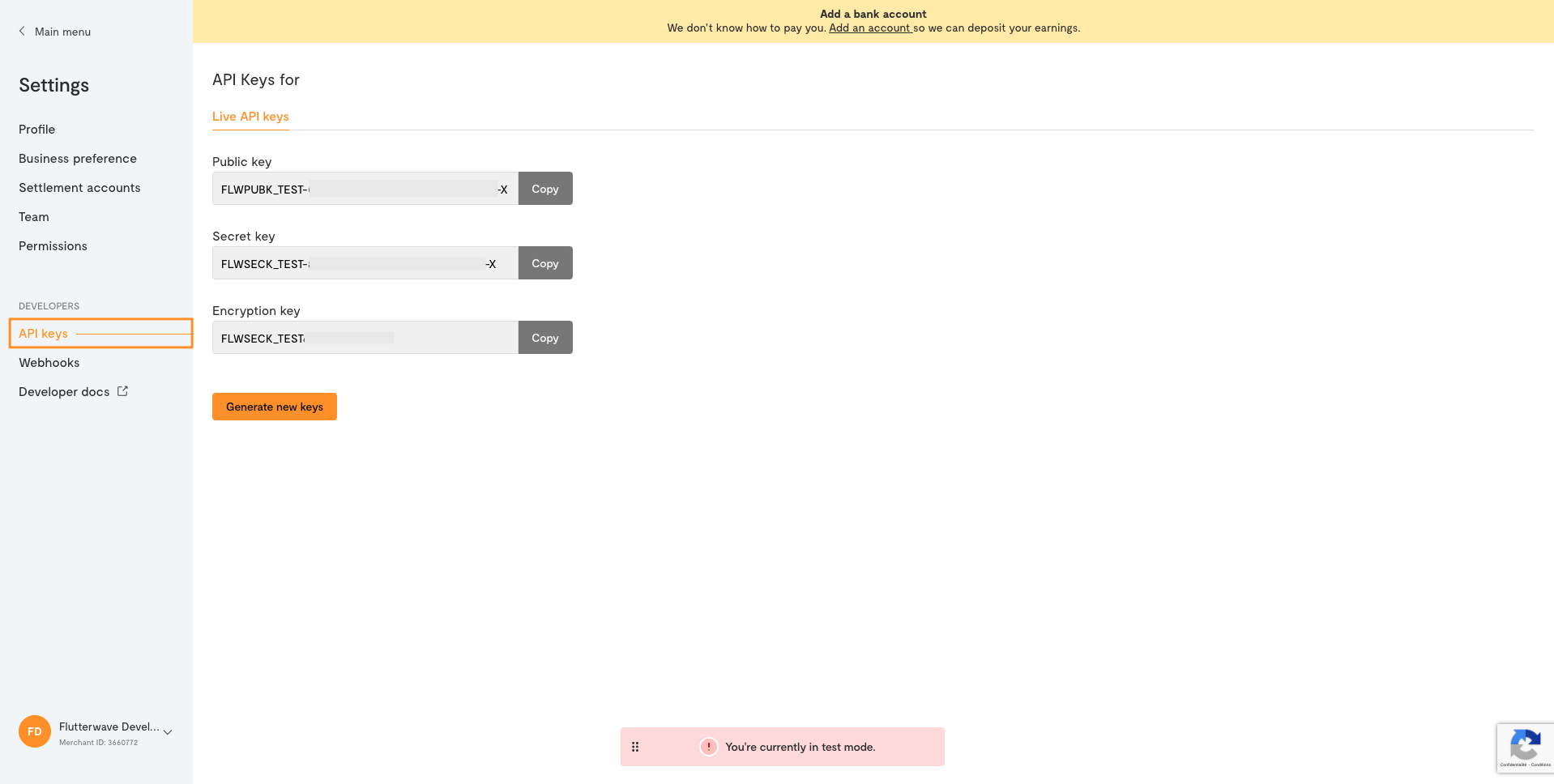
Enter Authentication Code: Check your email inbox for the 7-digit authentication code sent by FlutterWave. Enter this code in the designated field to complete the generation process.
Generate New API Keys
If you already have an API key and need to generate new ones, follow these steps:
Access Settings: Log in to your FlutterWave dashboard.
Navigate to API Keys: Click on the "Settings" section and then select "API Keys" under the Developers tab.
Generate New Keys: Click on the "Generate New Key" button to obtain your new live API keys.
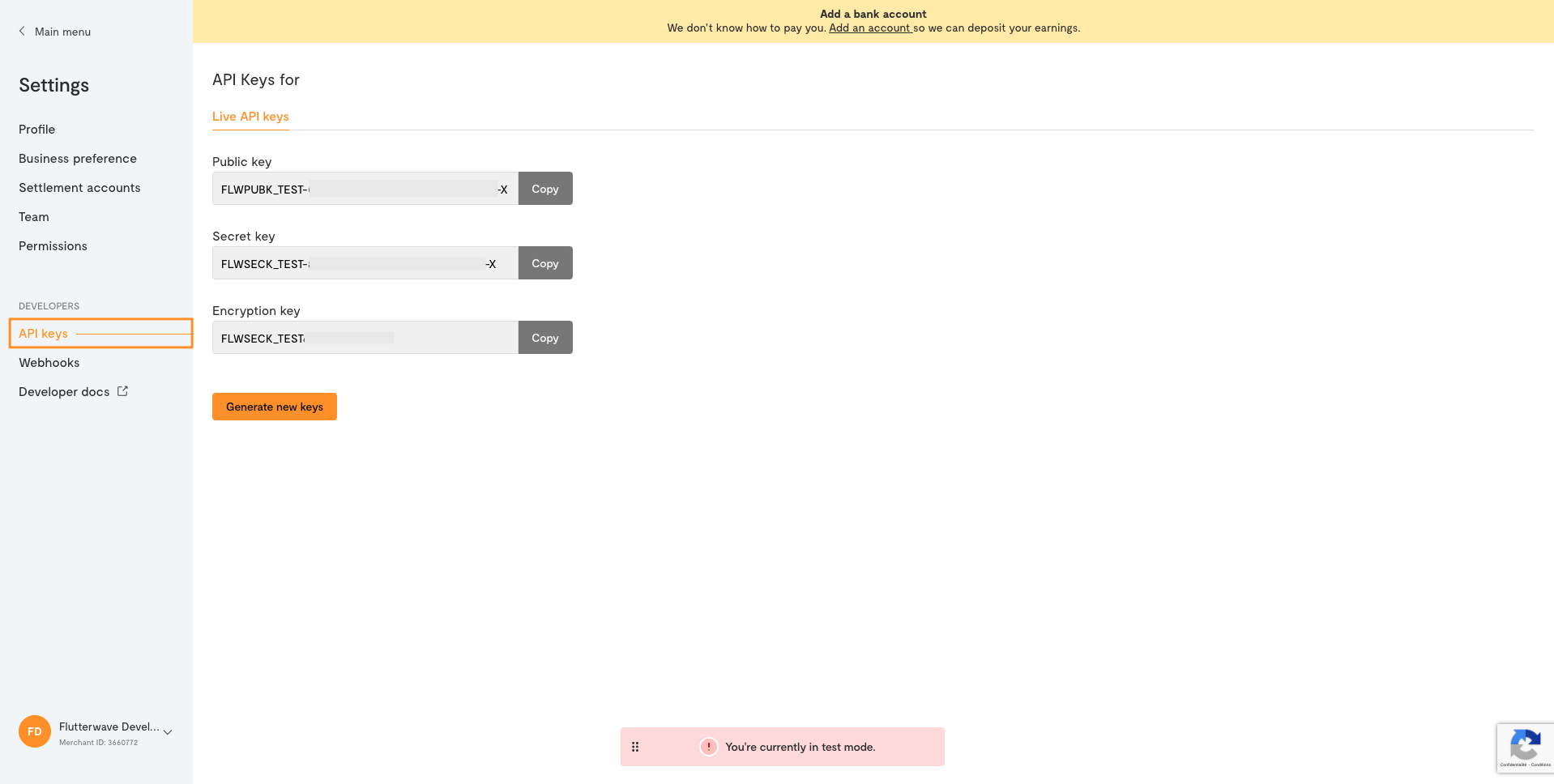
Set Expiration Period(Optional):If required, you can set an expiration period for your current API keys.
Enter Authentication Code: Enter the 7-digit authentication code sent to your email address and click on "Generate new API keys".
You're given three kinds of API keys:
Secret Key: The most powerful type of key. It can authorize any action on your account, so it should never be exposed to the public.
Public Key: The key you'll use in "public" scenarios.
Encryption Key: Only used with the direct card charge endpoint. See the encryption guide for details.
Add Generated Keys To Admin Panel
Now you've successfully generated keys please navigate to Admin Panel and follow the steps mentioned below
Navigate to Settings → Payment Method.
Enable the switch for FlutterWave Payment.
Paste Secret Key under the Secret Key field , Public Key under the
App Key fields.Submit the changes.
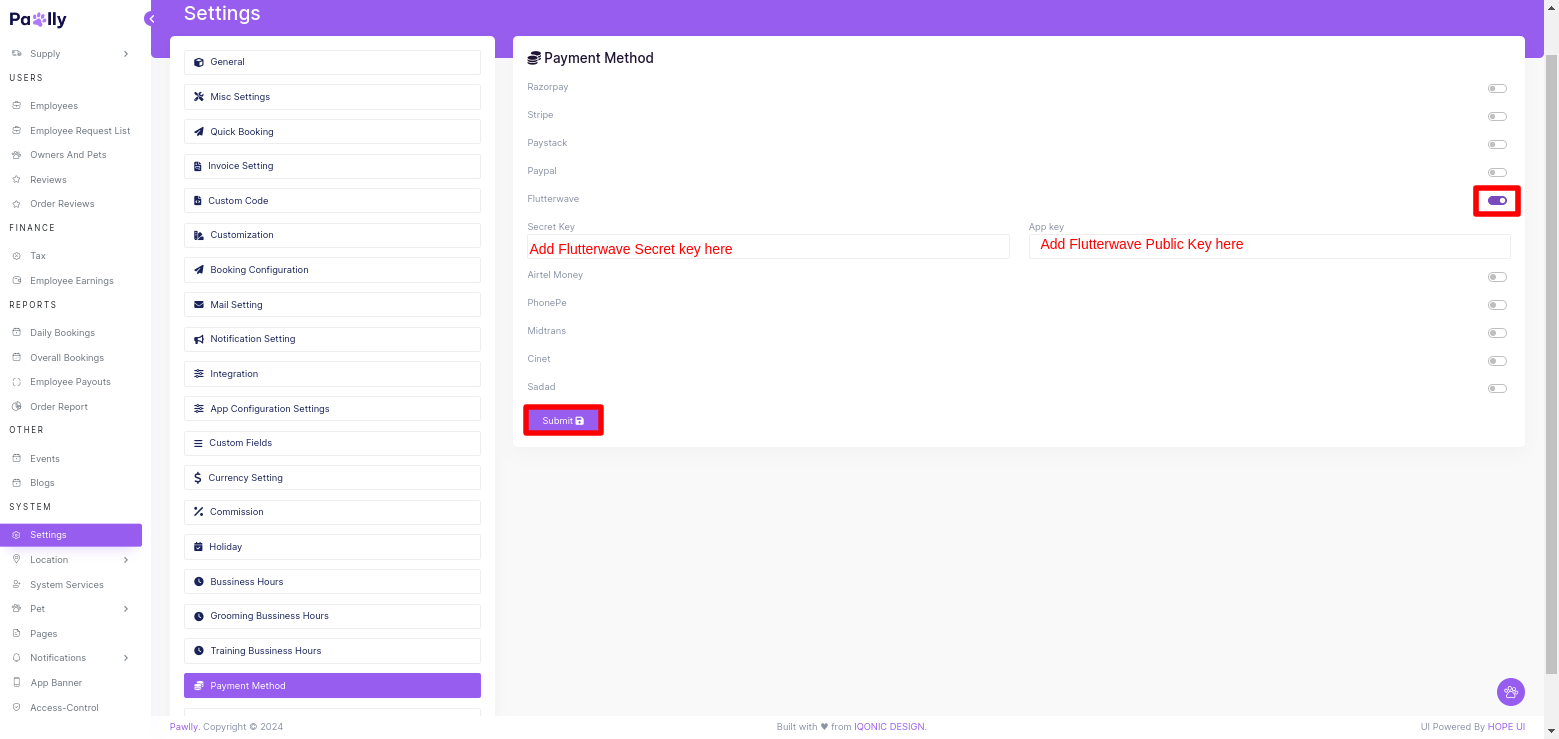
Congratulations! Your FlutterWave configuration is done.
Test FlutterWave Payment
Below is a table listing various test card details that you can use for testing purposes.
Successful Payment
| Card Number | Description | CVV | PIN | Expiry | OTP |
|---|---|---|---|---|---|
| 4242424242424242 | Visa Card with Successful Payment | 812 | 3310 | 09/31 | 12345 |
| 5531886652142950 | Mastercard with Successful Payment | 564 | 3310 | 09/32 | 12345 |
Failed Payment
| Card Number | Description | CVV | PIN | Expiry | OTP |
|---|---|---|---|---|---|
| 5143010522339965 | Visa Card with Failed Payment (Card Declined) | 276 | 3310 | 08/32 | 12345 |
| 5551658157653822 | Mastercard with Failed Payment (Invalid Transaction) | 276 | - | 08/31 | 12345 |
These test cards can be used for simulating different scenarios during your development and testing phases. Remember, these cards are for testing purposes only and should not be used for real transactions.
Remove FlutterWave Payment
We are recommended you to follow only second Step if you don’t know about dependency and code
If you want to remove FlutterWave payment gateway option then follow below Steps:
Step 1- Go to pubspec.yaml and remove the line mentioned below from the file
flutterwave_standard: : LATEST_VERSION
If you have remove dependency from pubspec.yaml then hit the pub get command. now, remove the code related to flutter_paystack.
Related FAQs About API Keys
Why Can't I View My API Keys?
To keep your account safe, we don't allow you to view your API keys more than once. Instead, download your secret API key immediately after generating it using the "Download Secret Key" button. The key will no longer appear once you leave this page.
What Happens When I Generate New API Keys?
When you generate new API keys, the old keys will expire after the set expiry period, depending on the period you set when generating the API keys. To avoid downtime, you must update your application with the new API keys before the old keys expire.