PhonePe Payment
Estimated reading: 1 minutes
Welcome to PhonePe! In this guide, you will learn how to sign up for a PhonePe account and obtain API keys necessary for integrating PhonePe into your website or application.
Login / Sign Up as PhonePe Merchant
The first step to start using PhonePe Insights is to register on PhonePe as a merchant.
After onboarding, you will receive an email with required information and link to Insights. This chapter details steps to start using Insights.
If you face any trouble, PhonePe support executives are just a call/mail away.
You can write to merchant-desk@phonepe.com for all your queries.
Steps to Start Using PhonePe Insights
Sign Up
Register your business to PhonePe
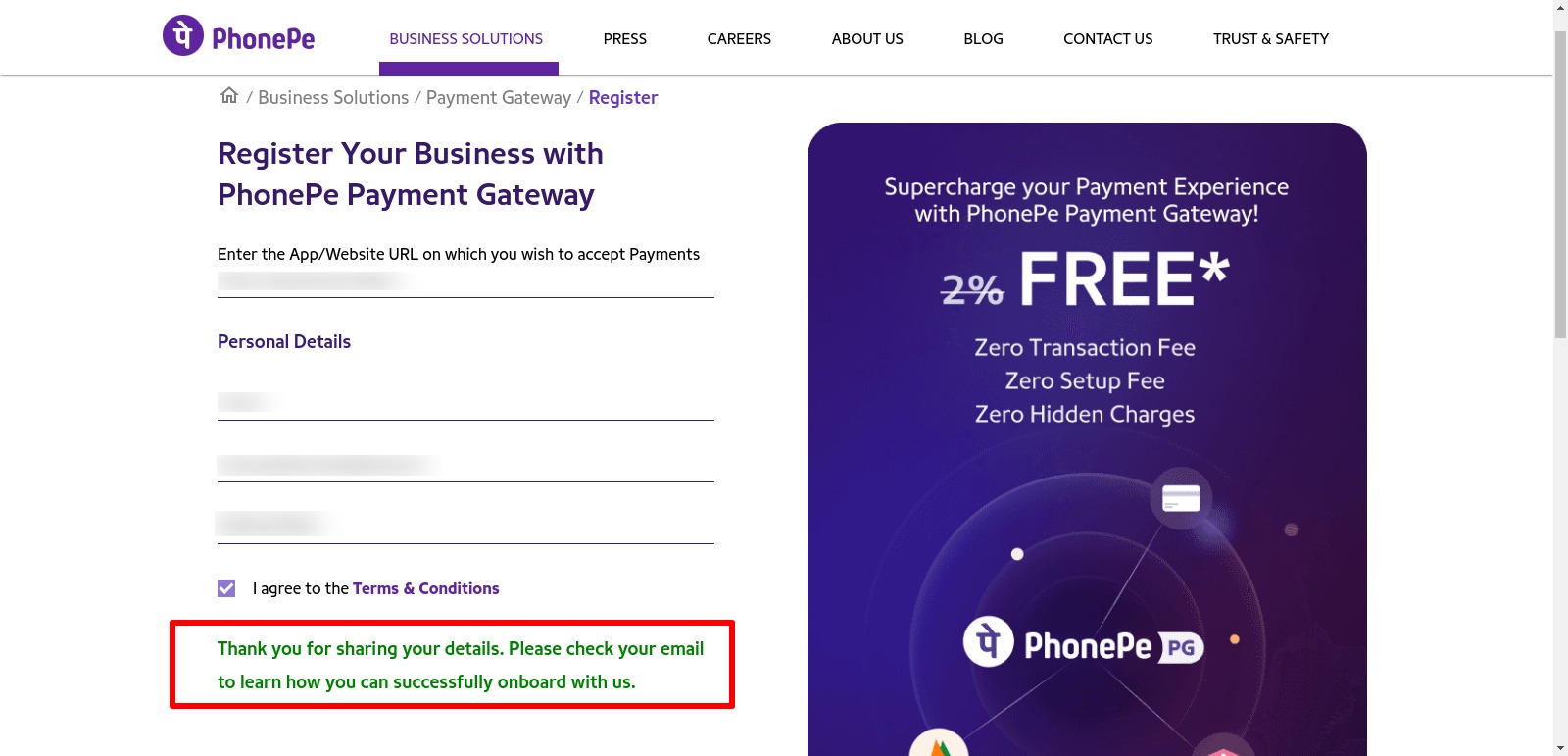
Check your registered mail ID for a mail from the PhonePe team with the subject line:PhonePe dashboard access – . This mail will contain Merchant ID and a link to go to login page. Keep the Merchant ID for your referral and click on the link which will redirect you to the login page.
noteYou might receive a mail with subject line "Welcome to PhonePe PG - Required Onboarding Documents"
" Thank you for signing up for PhonePe Payment Gateway. We are thrilled to have you onboard! Due to an overwhelming response to our offer, we are currently experiencing a heavy inflow of registrations. Rest assured our team is committed to completing your onboarding process as soon as possible. We will get in touch with you within 4-5 business days to help you go live ... ... "
You'll receive a PDF File of Required Onboarding Documents with this mail. They'll contact you and please keep mentioned document ready. When you get mail contain Merchant ID and a link to go to login page follow the further steps to get keys.
Enter your merchant ID and registered email ID. Check the box which says I am not a Robot.
Click on Register.
Change Password
Post registration, you will be asked to set a password for your Insights account. This is done to ensure that your business data is secure with you.
When your registration is successful, you will get another mail from the PhonePe team which will contain a link to set your password.
Click on the link, enter the new password and confirm the password. Once done, click on Submit.
Do not share your password(s) with anyone. Other team members can be added to Insights by the admin.
Login to PhonePe Merchant
In the next step, you will be asked to log in with your registered email ID and the password that you just set.
Obtain API Keys
- For obtaining key you have to reach out to PhonePe Team
- For more Testing details Checkout PhonePe Payment Gateway Testing Document
Obtain App Id
Call the following method in the
init()method of your project to print packageSignature in release mode with JKS to get the App ID from PhonePe://This Method is Needed to print packageSignature in release mode with jks to get Appid from Phone pe
void getPackageSignatureForAndroid() {
if (Platform.isAndroid) {
PhonePePaymentSdk.getPackageSignatureForAndroid().then((packageSignature) {
print('PhonePeSdk packageSignature $packageSignature');
}).catchError((error) {
return error;
});
}
}Share this PhonePeSdk packageSignature with PhonePe Integration team via Email.
Add Generated Keys To Admin Panel
Now you've successfully generated keys please navigate to Admin Panel and follow the steps mentioned below
Navigate to Settings → Payment Configuration.
Click on PhonePe tab.
Enable the switch for PhonePe Payment.
Add Gateway Name PhonePe.
Paste values
- Merchant Id under the Merchant Id field.
- App Id under the App Id field.
- Salt Key under the Salt Key field.
- Salt Index under the Salt Index field.
Save the changes.
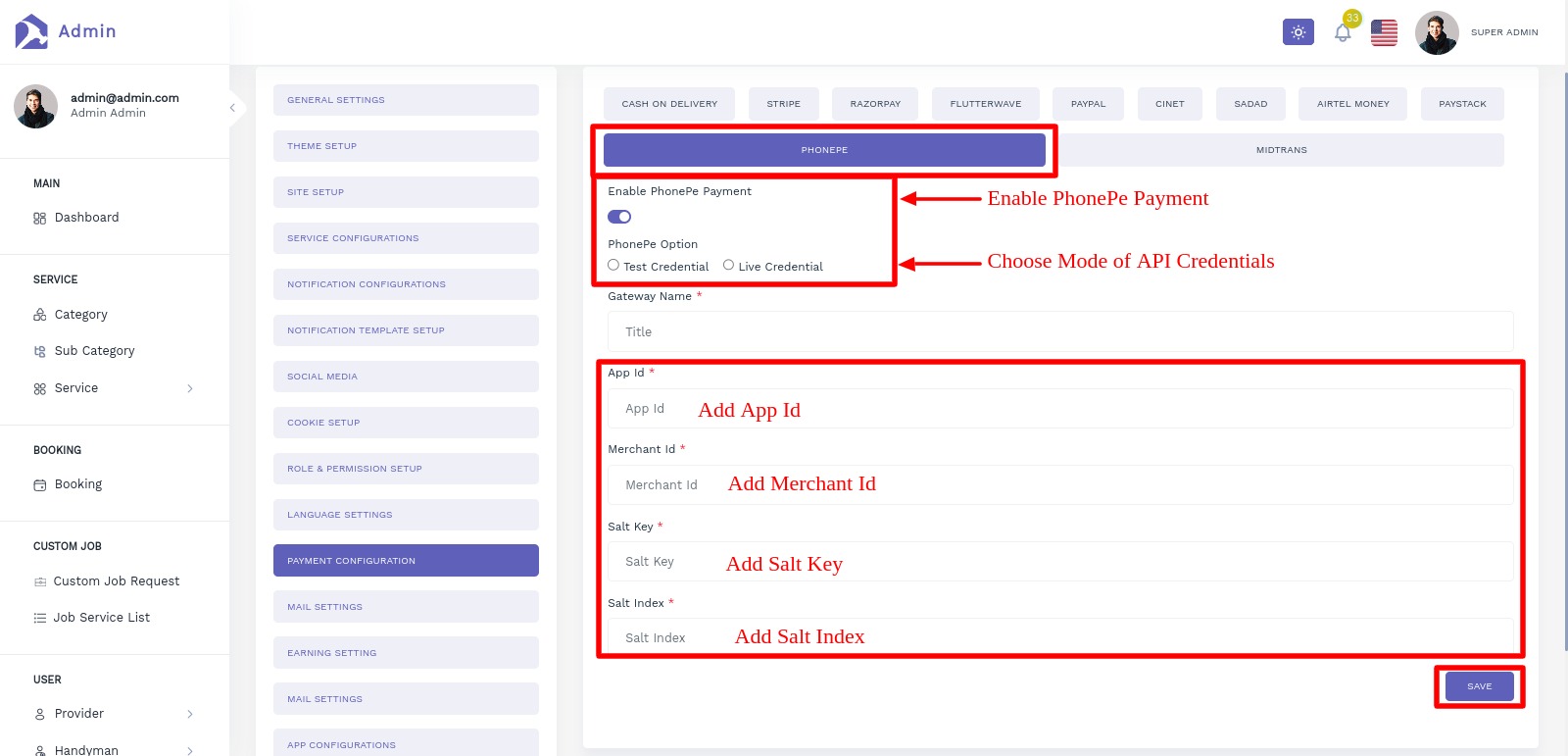
Congratulations! Your Razorpay configuration is done.
Remove Phone-Pe Payment
We are recommended you to follow only second Step if you don’t know about dependency and code
If you want to remove Phone-Pe payment gateway option then follow below Steps:
Step 1- Go to pubspec.yaml and remove the phonepe_payment_sdk: LATEST_VERSION from the file
phonepe_payment_sdk: LATEST_VERSION
If you have remove dependency from pubspec.yaml then hit the pub get command. now, remove the code related to phonepe_payment_sdk.