Stripe Payment
Estimated reading: 3 minutes
Welcome to Stripe! In this guide, you will learn how to sign up for a Stripe account and obtain API keys necessary for integrating Stripe into your website or application.
Stripe is the best software platform for running an internet business.We handle billions of dollars every year for forward-thinking businesses around the world.
Click here For more details about the Stripe payment gateway.
If you have an existing Stripe Developer Account,Log in to the account.
Otherwise, Sign up and create a new business account.
If your login is successful then you need to click on developer options. We’ve included a screenshot below.
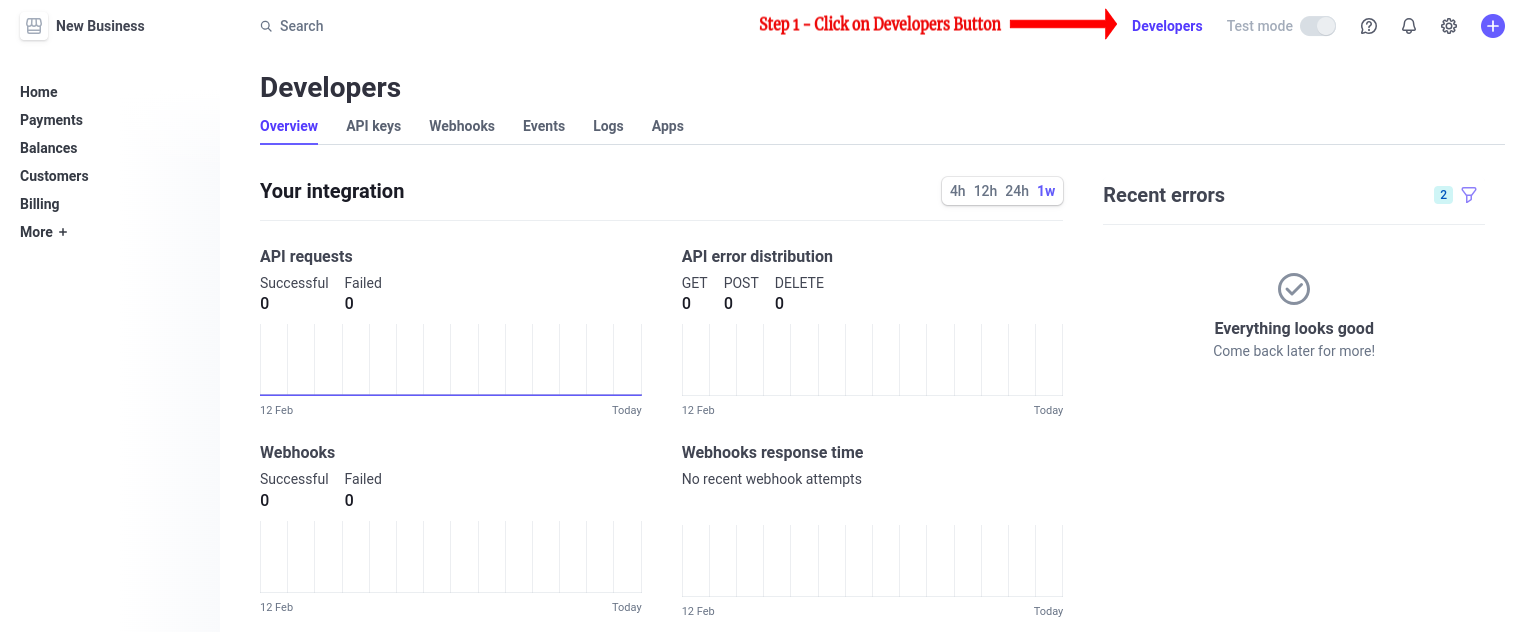
Click on the API Keys Tab. We’ve included a screenshot below.
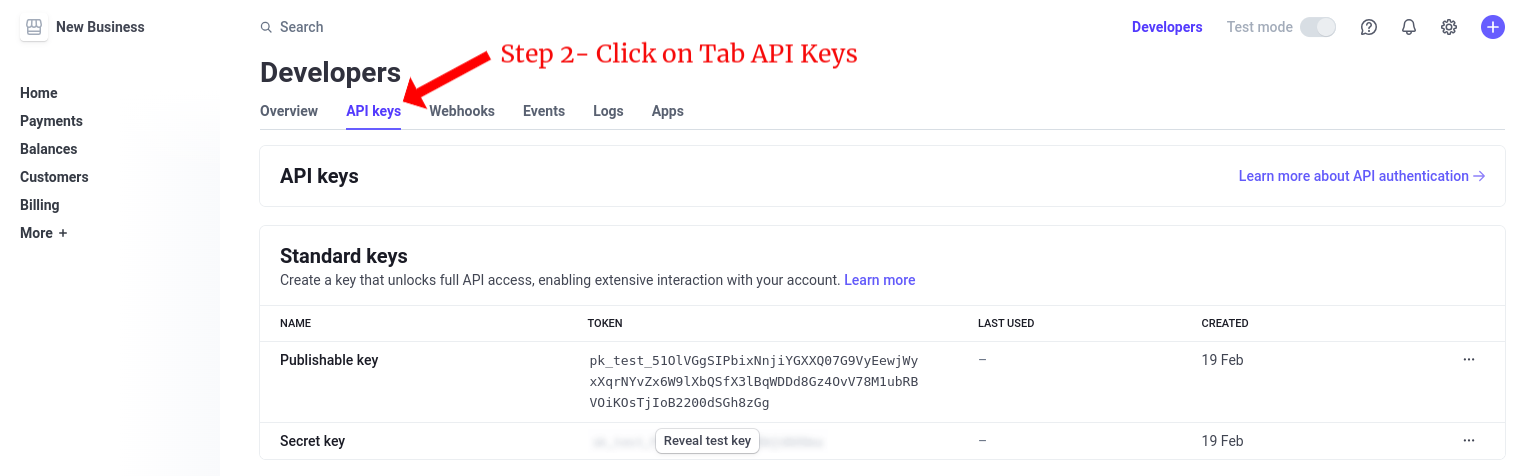
Here the publishable key and secret key will be generated. We’ve included a screenshot below.
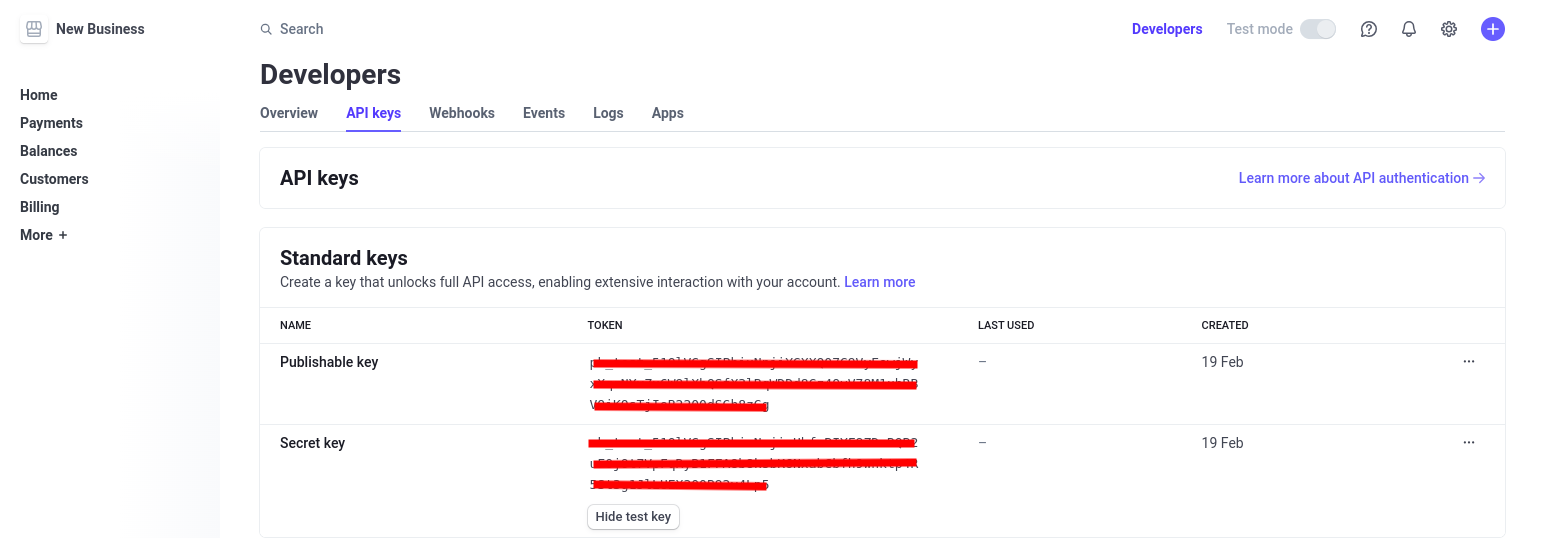 Note
NoteHere if you can see a switch with label "Test mode" which is disable but it's default value is true. Which means the keys you generated are test keys. If you go through Account Activation then you'll be able to toggle the Test Mode.
If you click Activate Account and complete the account activation then you can create live keys.
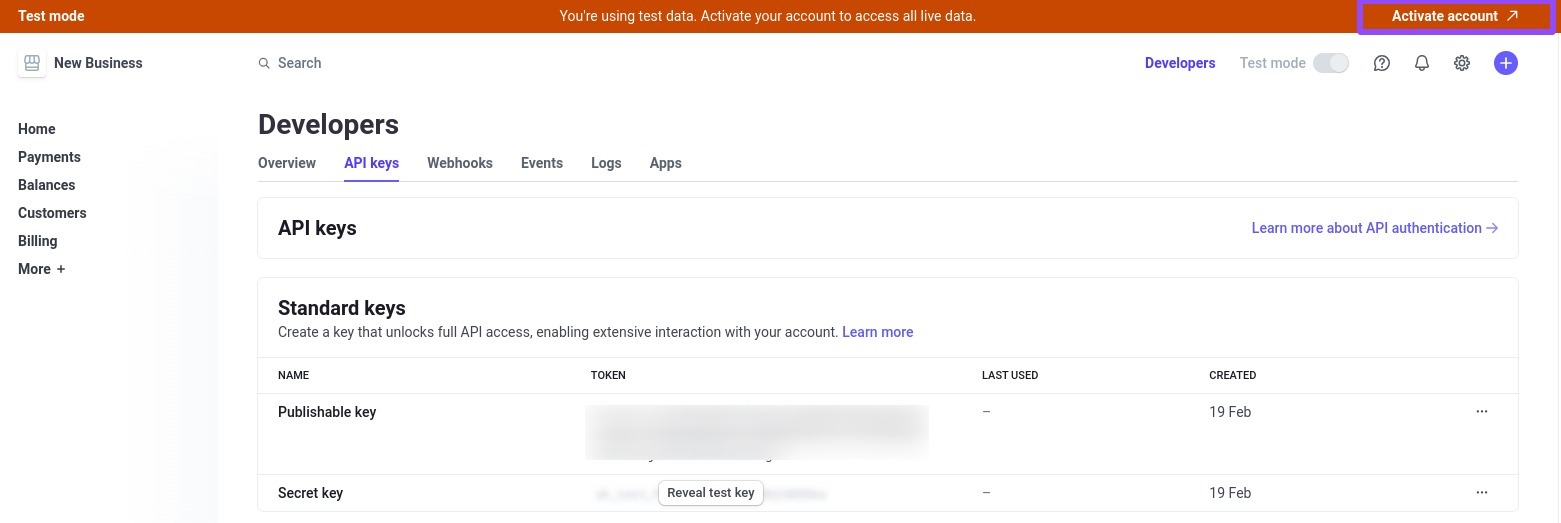
Here the publishable key and secret key will be generated for live. We’ve included a screenshot below.
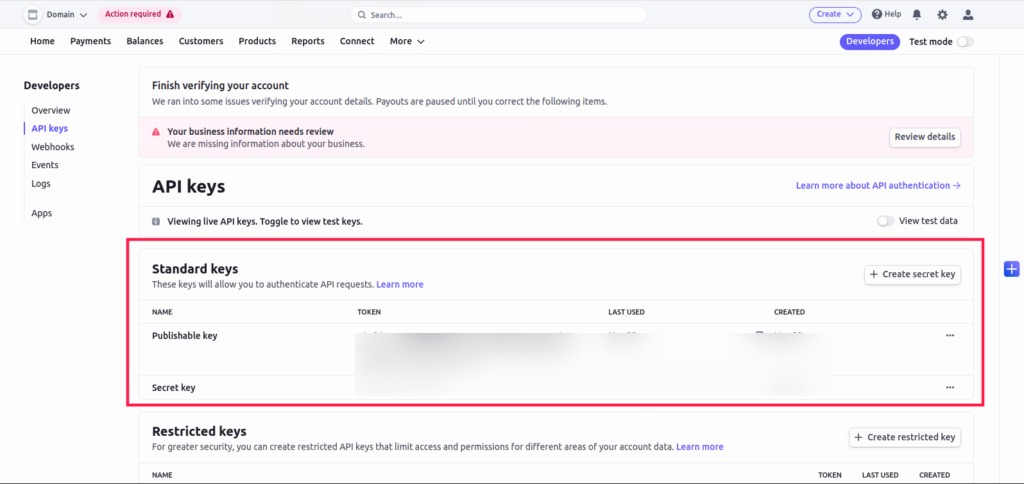
Add Generated Keys To Admin Panel
Now you've successfully generated keys please navigate to Admin Panel and follow the steps mentioned below
Navigate to Settings → Payment Configuration.
Click on Stripe tab.
Enable the switch for Stripe Payment.
Add Stripe URL -
https://api.stripe.com/v1/payment_intentsPaste Secret Key under the Secret Key field and Publishable Key under the Stripe Public key fields.
Save the changes.
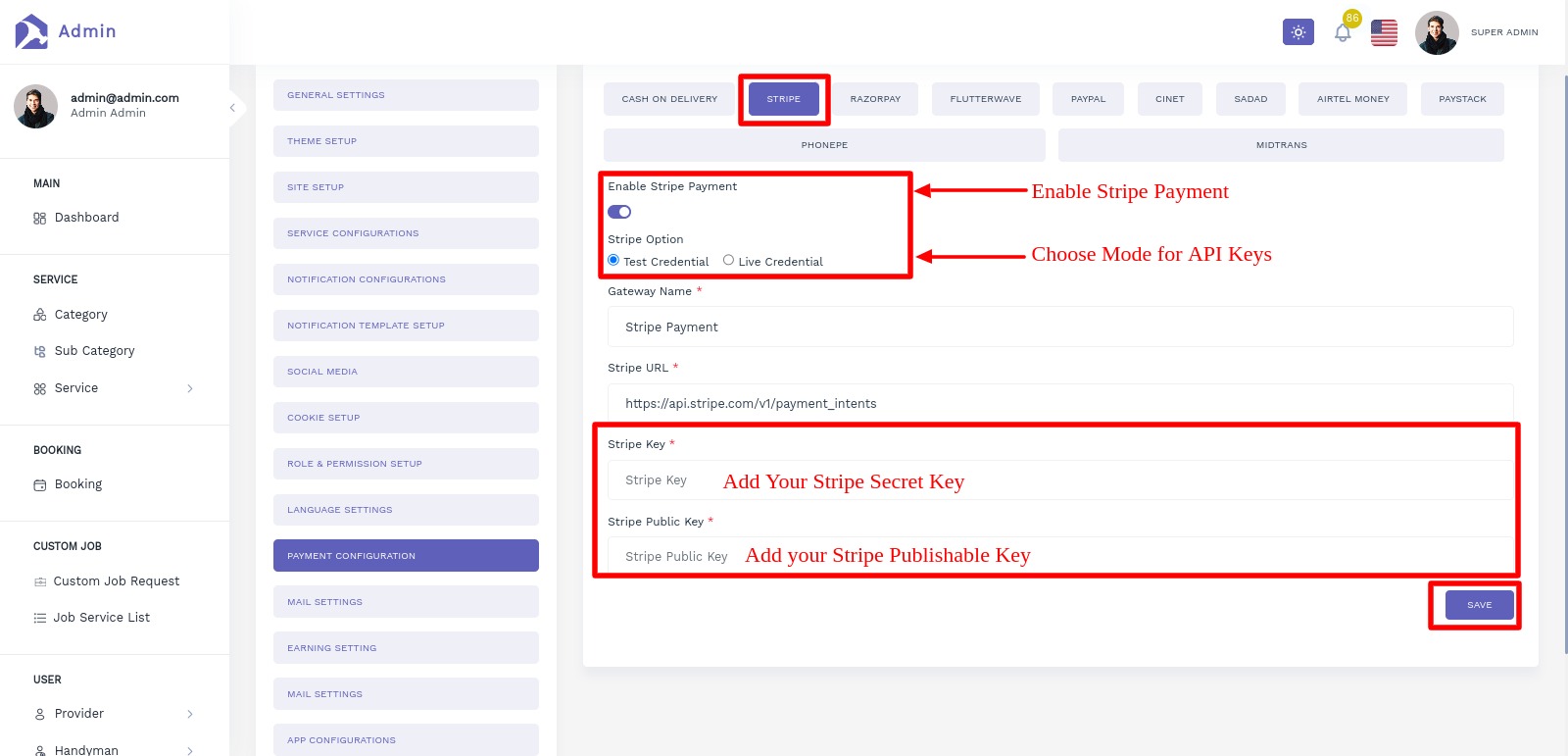
Congratulations! Your Stripe Payment configuration is done.
Test Stripe Pay
Here we have provided some of testing credentials for App -
If you want to add your new payment gateway then buy our paid support for the same.
Use Only in Test Mode
You can use these test cards to make payments in test mode only. Using these for live mode payments will throw card issuer is invalid or invalid card input error.
Test Cards Details for stripe payment
There are several test cards you can use in test mode to make sure this integration is ready. Use them with any CVC, postal code, and future expiration date.
| Number | Description |
|---|---|
4242 4242 4242 4242 | Succeeds and immediately processes the payment. |
4000 0025 0000 3155 | Requires authentication. Stripe will trigger a modal asking for the customer to authenticate. |
4000 0000 0000 9995 | Always fails with a decline code of insufficient_funds. |
Remove Stripe Payment
We are recommended you to follow only second Step if you don’t know about dependency and code
If you want to remove Razorpay payment gateway option then follow below Steps:
Step 1- Go to pubspec.yaml and remove the ‘flutter_stripe: LATEST_VERSION’ from the file
flutter_stripe: LATEST_VERSION