Razorpay Gateway
Estimated reading: 2 minutes
Welcome to Razorpay! In this guide, you will learn how to sign up for a Razorpay account and obtain API keys necessary for integrating Razorpay into your website or application.
Razorpay is the only payments solution in India which allows businesses to accept, process and disburse payments with its product suite.It gives you access to all payment modes including credit card, debit card, netbanking, UPI and popular wallets including JioMoney, Mobikwik, Airtel Money, FreeCharge, Ola Money and PayZapp. Manage your marketplace, automate NEFT/RTGS/IMPS bank transfers, collect recurring payments, share invoices with customers – all from a single platform. Fast forward your business with Razorpay.
Click here For more details about Razorpay payment gateway
If you have an existing Razorpay Developer Account Log in to the account.
Otherwise, Sign up and create a new business account.
Obtain API Keys
You have to click the link to login
After that you have to click on the Settings option. We’ve included a screenshot below.
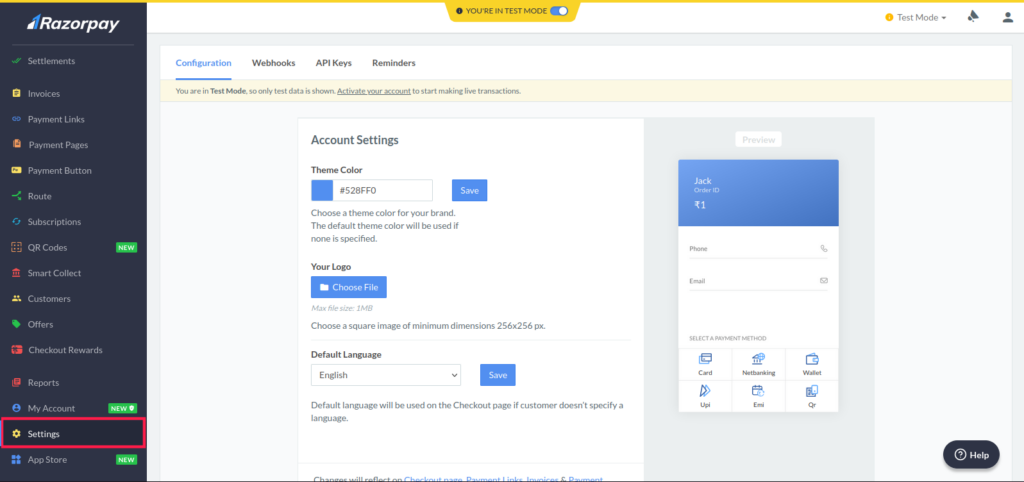
Then you have to select the API keys. We’ve included a screenshot below.

You will click on regenerated test key then a dialog will open in which Key Id and key Key Secret be generated. We’ve included a screenshot below.
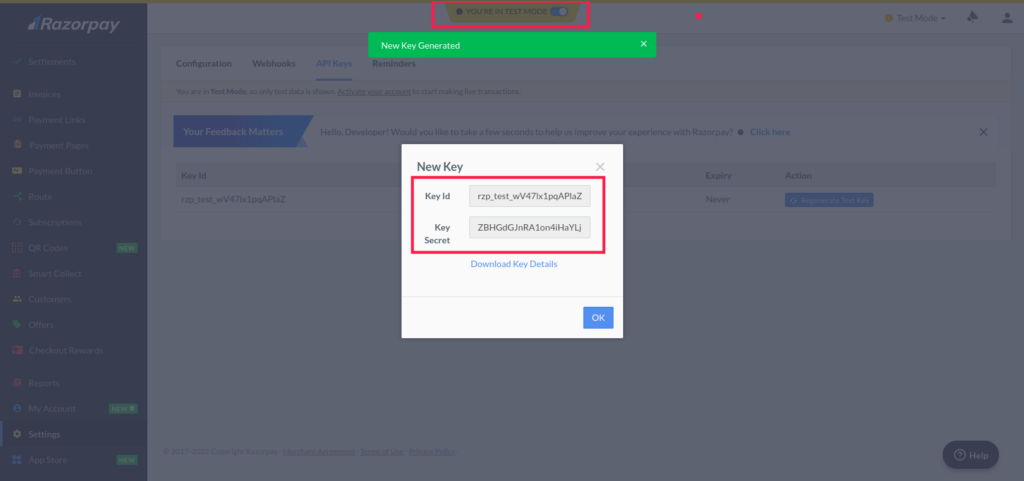 note
noteIf you close the TEST MODE switch. Then you will get Live Key Id and Key Secret.
Add Generated Keys To Admin Panel
Now you've successfully generated keys please navigate to Admin Panel and follow the steps mentioned below
Navigate to Settings → Payment Configuration.
Click on Tab Razorpay tab.
Enable the switch for Razorpay Payment.
Add Gateway Name Razorpay.
Add Payment URL -
https://api.razorpay.com/v1/paymentsPaste Secret Key under the Secret Key field and Key Id under the App key fields.
Save the changes.
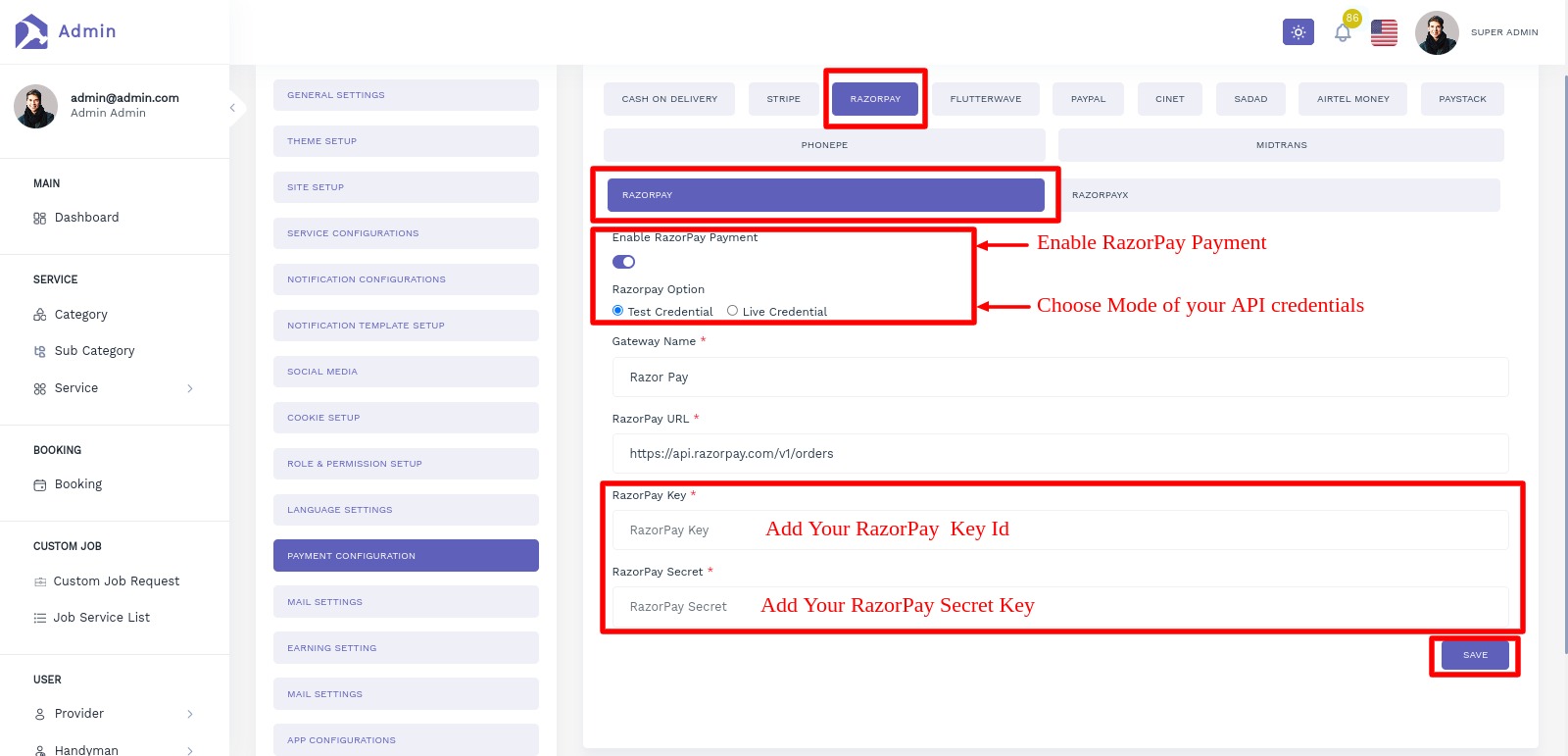
Congratulations! Your Razorpay configuration is done.
Test RazorPay
Here we have provided some of testing credentials for App -
If you want to add your new payment gateway then buy our paid support for the same.
Use Only in Test Mode
You can use these test cards to make payments in test mode only. Using these for live mode payments will throw card issuer is invalid or invalid card input error.
Test Cards Details for RazorPay payment
There are several test cards you can use in test mode to make sure this integration is ready. Use them with any CVC, postal code, and future expiration date.
| Card Number | Expiry Date | CVV | Cardholder Name |
|---|---|---|---|
| 4111 1111 1111 1111 | 12/25 | 123 | Test User |
Remove Razorpay Payment
We are recommended you to follow only second Step if you don’t know about dependency and code
If you want to remove Razorpay payment gateway option then follow below Steps:
Step 1- Go to pubspec.yaml and remove the ‘razorpay_flutter: LATEST_VERSION’ from the file
razorpay_flutter: LATEST_VERSION
If you have to remove dependency from pubspec.yaml then hit the pub get command. now, remove the code related to razorpay_flutter.