RazorpayX Payment
Estimated reading: 2 minutes
Sign In for RazorpayX Account
Existing Users
If you are an existing Razorpay user, you can use your existing Razorpay Payments credentials to sign in to RazorpayX. Simply use the same API credentials to access RazorpayX features and fire RazorpayX APIs.
Signing Up for RazorpayX Account
To access RazorpayX features and functionalities, you need to sign up for a RazorpayX account.
New Users
To create a new RazorpayX account:
Sign Up: Visit the RazorpayX Signup.
Enter Email: Provide your email address. This email will serve as your username for logging in.
Click Get Started: Once you've entered your email, click on the Get Started button to proceed.
Create Password: Set up a password for your account.
Click Create Account: After setting up your password, click on the Create Account button to proceed.
Enter Contact Details: Fill in your name and phone number in the contact details input screen.
Select Business Category: Choose your business category from the dropdown list provided.
Click Continue: Once you've provided your contact details and selected your business category, click on the "Continue" button.
Enter OTP: An OTP (One-Time Password) will be sent to the email address you provided earlier for verification. Enter this OTP to proceed.
Click Finish: After entering the OTP, click on the "Finish" button to complete the signup process.
Generating RazorpayX API Keys
After signing up for a RazorpayX account, you can generate API keys for both Test Mode and Live Mode from the RazorpayX Dashboard. Below are the steps to generate API keys in each mode:
Test Mode
New Merchants
If you are a new merchant, follow these steps to generate API keys in Test Mode:
Visit the RazorpayX Dashboard.
Navigate to Developer Controls: Click on the user icon located in the top-right corner of the screen.
From the dropdown menu, select My Profile → My Accounts & Settings.
Then, navigate to Developer Controls.Generate Key: Under Developer Controls, click on the Generate Key option.
Download Keys: Once generated, download the keys when prompted. These keys will be used for authentication in your Test Mode environment.
Existing Merchants
For existing merchants, use your existing API key to interact with RazorpayX APIs. Do not regenerate your API keys.
Live Mode
Before using RazorpayX in Live Mode, you need to activate your account and provide the required KYC information from your Dashboard:
Comeback to your RazorpayX Dashboard
Click on "Start Application" complete the process.
- Activate Account: Provide the following KYC information from your Dashboard:
- Contact Information
- Business Details
- Bank Account Information
- Business Documents (e.g., ID proof, Business Registration proof, Company PAN)
Watch Out: After generating the keys from the Dashboard, DOWNLOAD KEY DETAILS and save them securely. The Key secret is not visible on the Dashboard due to security reasons. If you misplace the key details, regenerate the keys and replace them wherever required.
For more details and visual instructions, refer to the official documentation.
When generating API keys in Live Mode, you must enter the OTP sent to you for authorization. However, this step is not applicable for Test Mode.
Add Generated Keys To Admin Panel
Now you've successfully generated keys please navigate to Admin Panel and follow the steps mentioned below
Navigate to Settings → Payment Configuration.
Click on Tab RazorpayX tab.
Enable the switch for RazorpayX Payment.
Add Gateway Name RazorpayX..
Add RazorpayX Account Number.
Paste Secret Key under the Secret Key field and Key Id under the App key fields.
Save the changes.
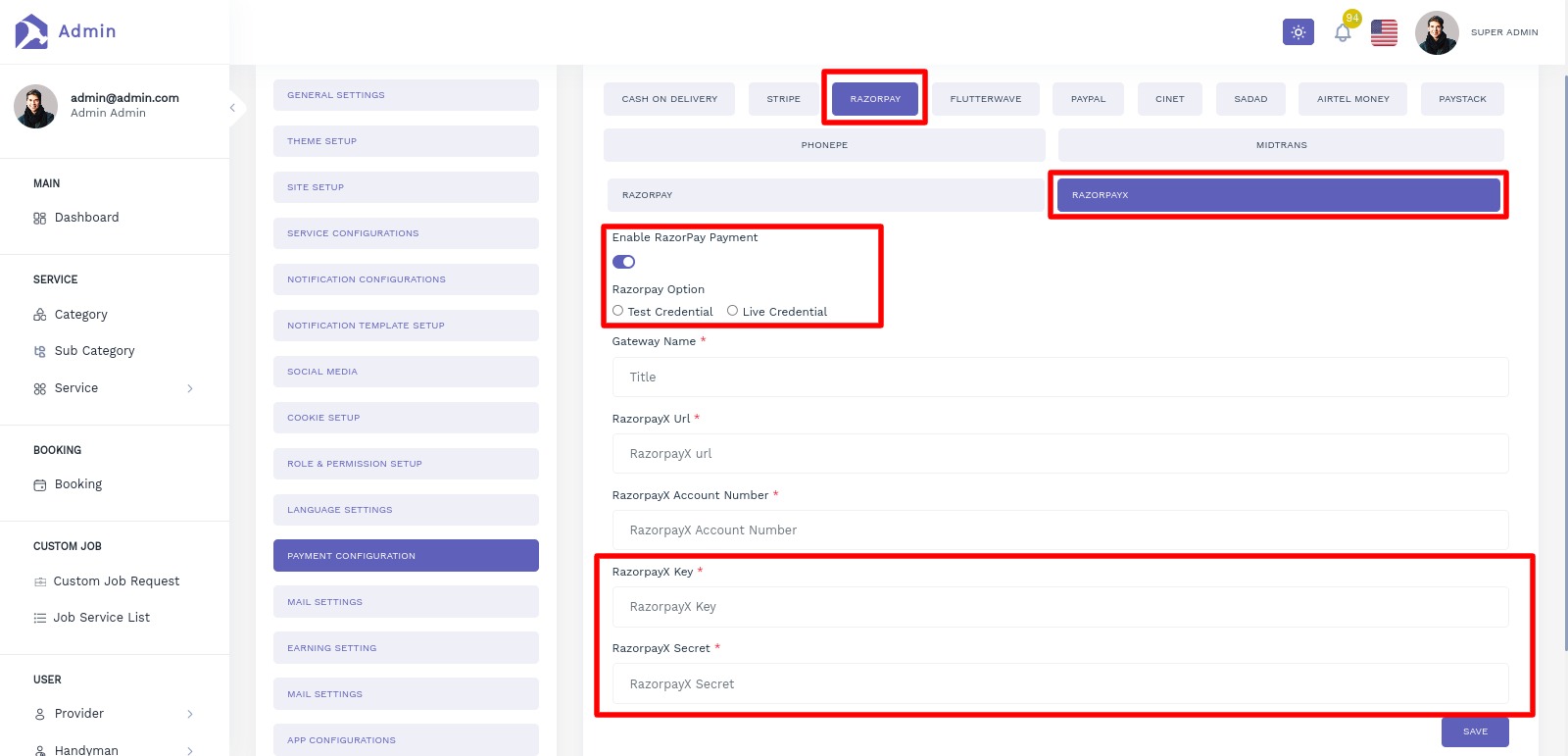
Congratulations! Your RaazorpayX Payment configuration is done.
Related FAQs
Can I use Razorpay API keys for RazorpayX integration?
Yes, you can use your existing Razorpay API keys for integrating with RazorpayX.
RazorpayX is built on top of the Razorpay platform and leverages the same API infrastructure.
This means that you can use your existing API keys to fire RazorpayX APIs and access the banking
features and functionalities provided by RazorpayX.
To integrate with RazorpayX using your existing API keys, you can follow the documentation and
guidelines provided by RazorpayX.
The documentation will guide you through the process of making API requests, handling responses,
and implementing the desired banking functionalities in your application.
Using your existing API keys for RazorpayX integration offers several benefits.
It allows you to leverage the familiarity and ease of use of the Razorpay platform, as well as the robustness and reliability of its API infrastructure.
Additionally, it provides a seamless experience for developers who are already familiar with the Razorpay API.
In summary, yes, you can use your existing Razorpay API keys for integrating with RazorpayX. This allows you to leverage the power and flexibility of RazorpayX's API-first banking solution while using the familiar Razorpay API infrastructure.
Can I use Razorpay API keys for RazorpayX integration for LIVE mode?
Yes, you can use your Razorpay API keys in live mode for integrating with RazorpayX.
The API keys generated in live mode are meant to be used for accepting actual payments and
routing them to the involved third parties using RazorpayX's API infrastructure.
This answers was given by RazorPay Doc AI. You can contact Customer support to verify.