Branches
The branch page offers a comprehensive list of all saloon branches. It provides detailed information such as addresses, contact details, and the names of branch managers for each location. This page serves as a convenient reference, allowing you to easily access the necessary details of any branch.
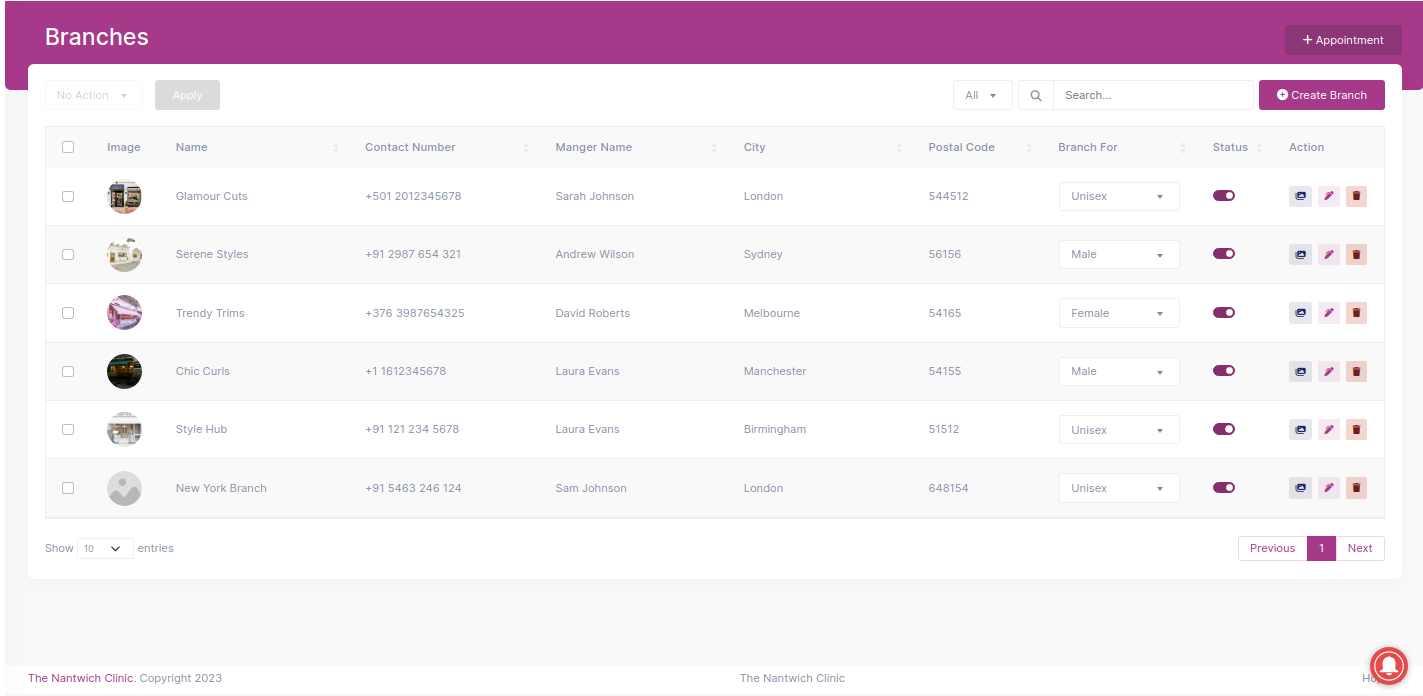
- Easily perform bulk actions on branch records by selecting the desired fields and choosing an action from the dropdown menu. Click "Apply" to execute the action on all selected records. You can conveniently update the status or delete the selected branch from the record.

To modify the type of the branch, choose the desired option from the available dropdown menu.

To change the status of the branch, toggle .
To upload branch related gallery images, click on the (Gallery For Branch).
To edit a branch details, click on the (Edit) for the specific branch you wish to modify. This enables you to make changes and update the branch details as needed.
To delete a specific branch, simply click on (Delete) associated with that branch. This action will remove the branch from your records.
Add a New Branch
The "Create Branch" button provides a seamless way to add a new branch to your salon management system.

Upon clicking the "Create Branch" button, a form will smoothly slide into view from the offcanvas, allowing you to conveniently create a new branch.
Enter the new branch details:
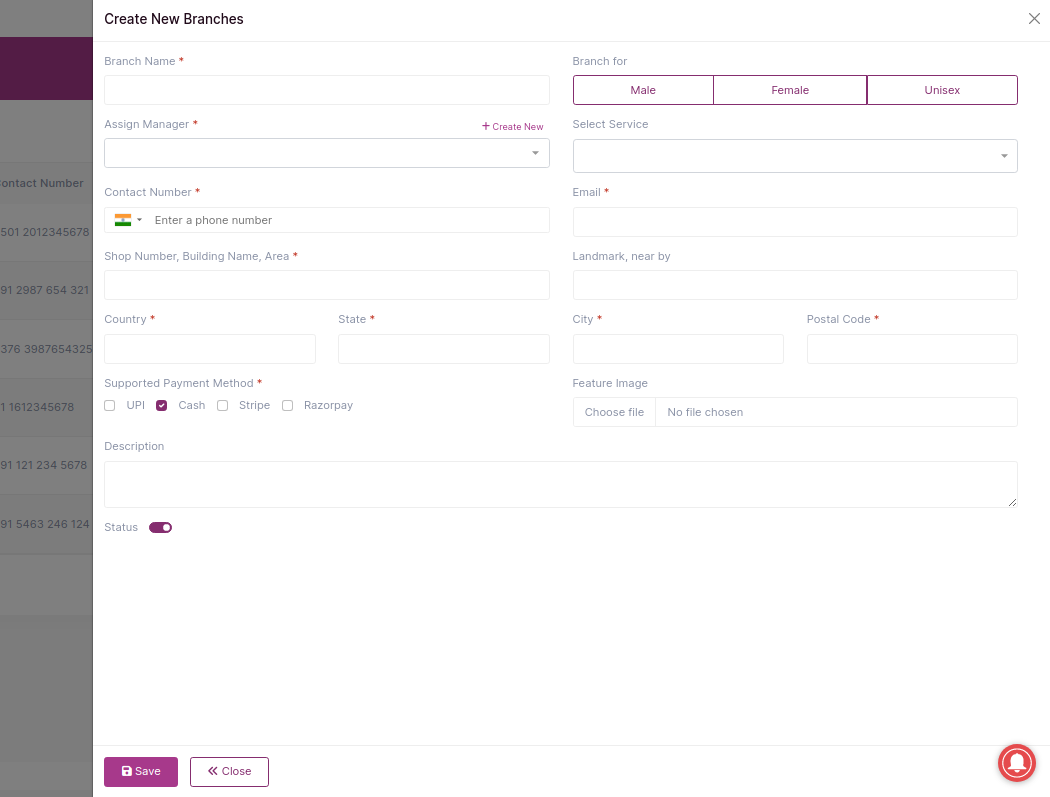
Enter the branch name.
Specify whether the branch is for males, females, or unisex.
Assign a manager from the existing managers or create a new manager by clicking on the "+ create new" button and providing the required information.
Add the services that the branch will offer.
Select the payment methods that the branch will accept.
Toggle the status of the branch to indicate whether it is active or inactive.
By providing these details, you can easily set up a new branch with the desired specifications. This allows you to efficiently manage your salon's branches, accommodate different customer needs, and ensure a smooth operation of your business.
Upon entering the necessary details, simply click on the "Save" button to finalize the process.
Edit an Existing Branch
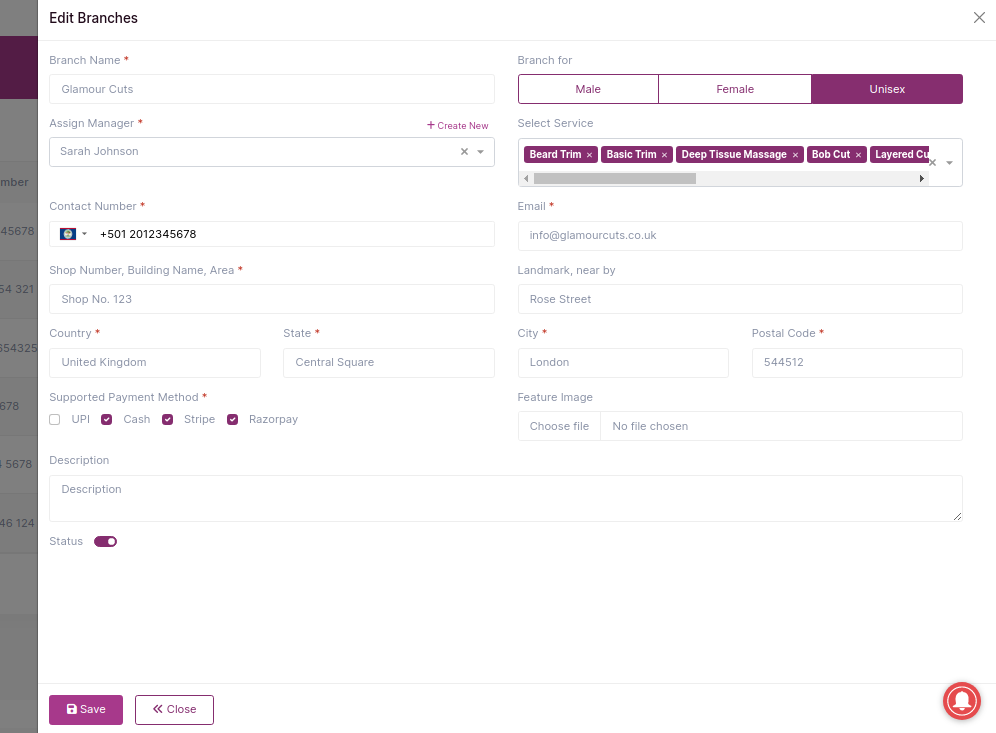
Update the branch name to better reflect its purpose or identity.
Adjust the gender specification of the branch to align with its target clientele (male, female, or unisex).
Change the branch manager by selecting a different manager from the available options or creating a new manager profile.
Add or remove services offered by the branch to meet evolving customer demands and preferences.
Customize the accepted payment methods to provide convenience and flexibility to customers.
By modifying an existing branch, you have the flexibility to adapt and refine its details according to the changing needs of your salon. This ensures that your branch information remains accurate and up-to-date, facilitating smooth operations and enhancing customer satisfaction.