Calendar Bookings
Bookings
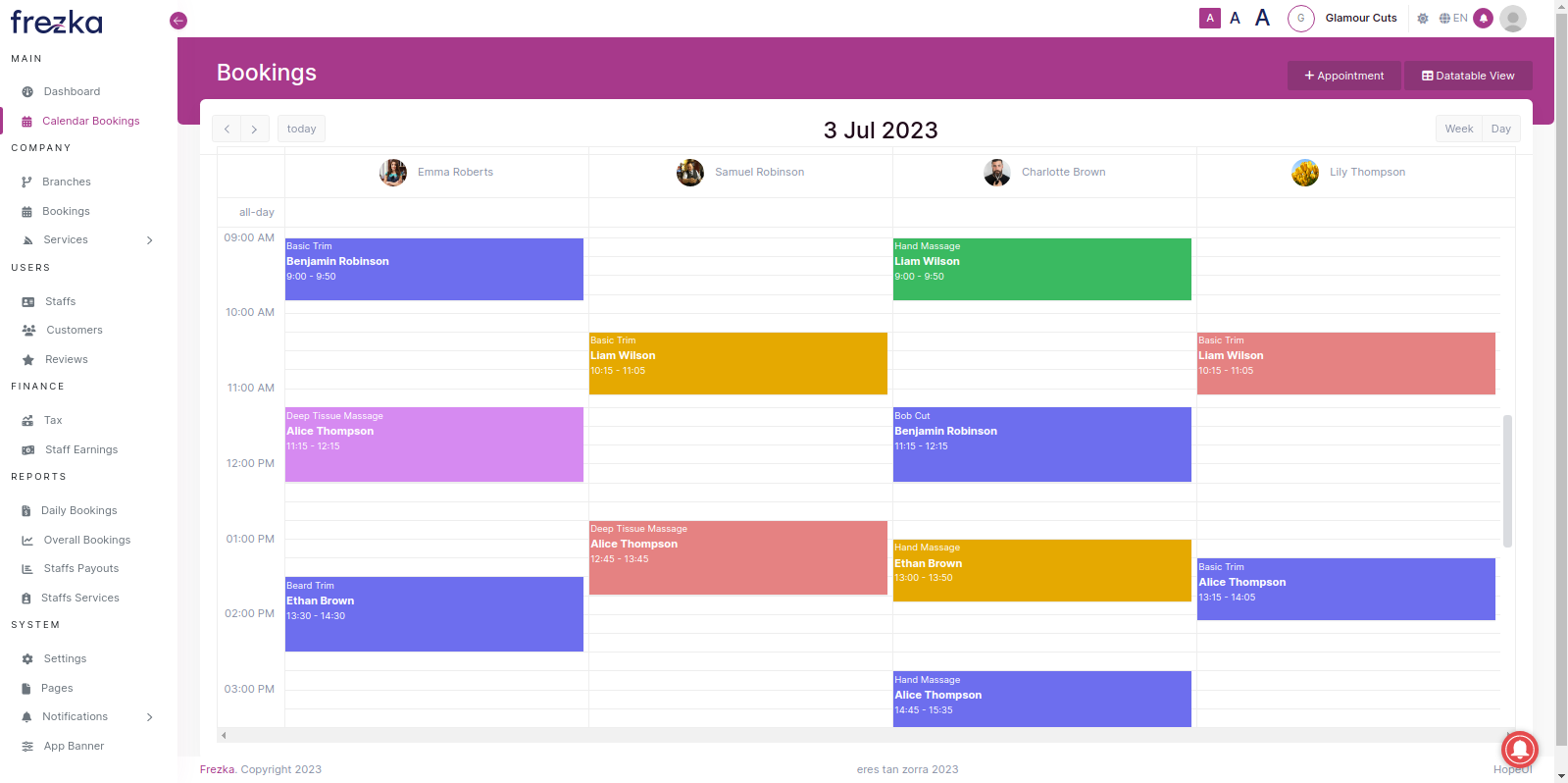
- The "Appointment" button enables you to effortlessly create and schedule appointments in the calendar. Conveniently add appointments to specific dates and times for efficient schedule management. Additionally, you can book multiple services with the selected staff, making it easier to manage your appointments.
- By clicking on the "Datatable View" button, you will be redirected to the booking page.
- Also, to schedule an appointment with a specific staff member, you can simply click on their section within the calendar.
Edit an Appointment
By simply clicking on the appointment card, you can easily edit the details of the appointment. This feature enables you to add more appointments, delete existing ones, and conveniently change the status of the appointment according to your needs. Manage your appointments effortlessly and make adjustments as necessary with just a few clicks.
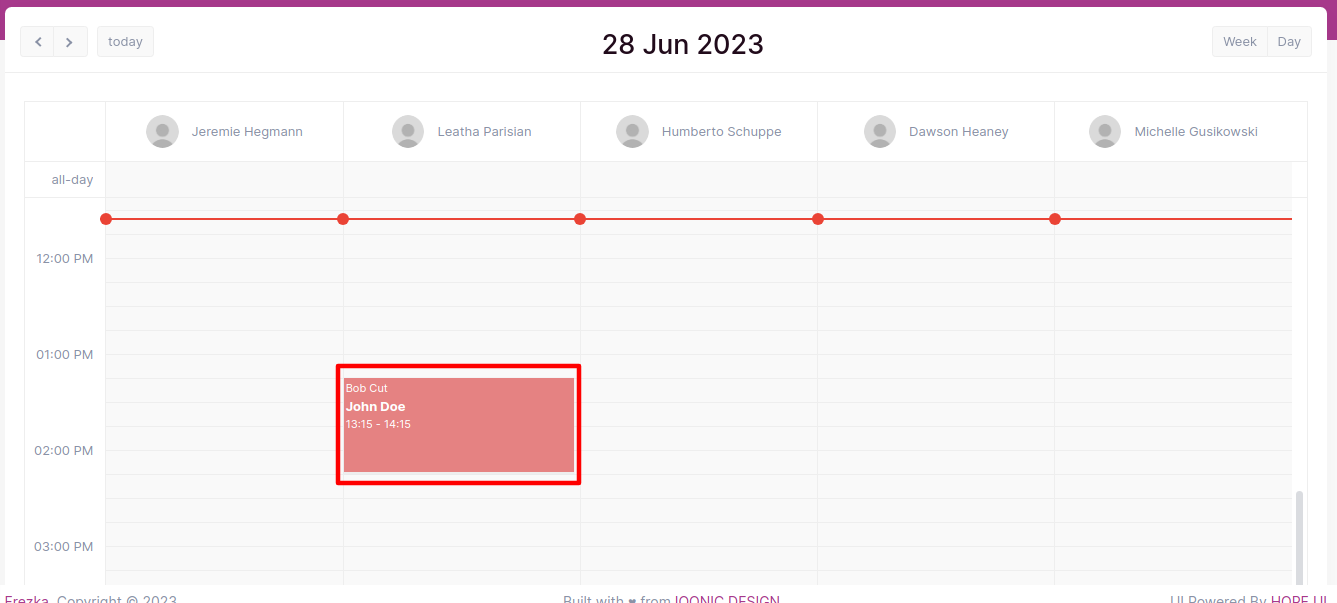
Calendar Basics
Day view
The calendar initially displays the Day view, showing the schedules and appointments of all staff members working on that day. This view provides an overview of multiple staff schedules simultaneously.
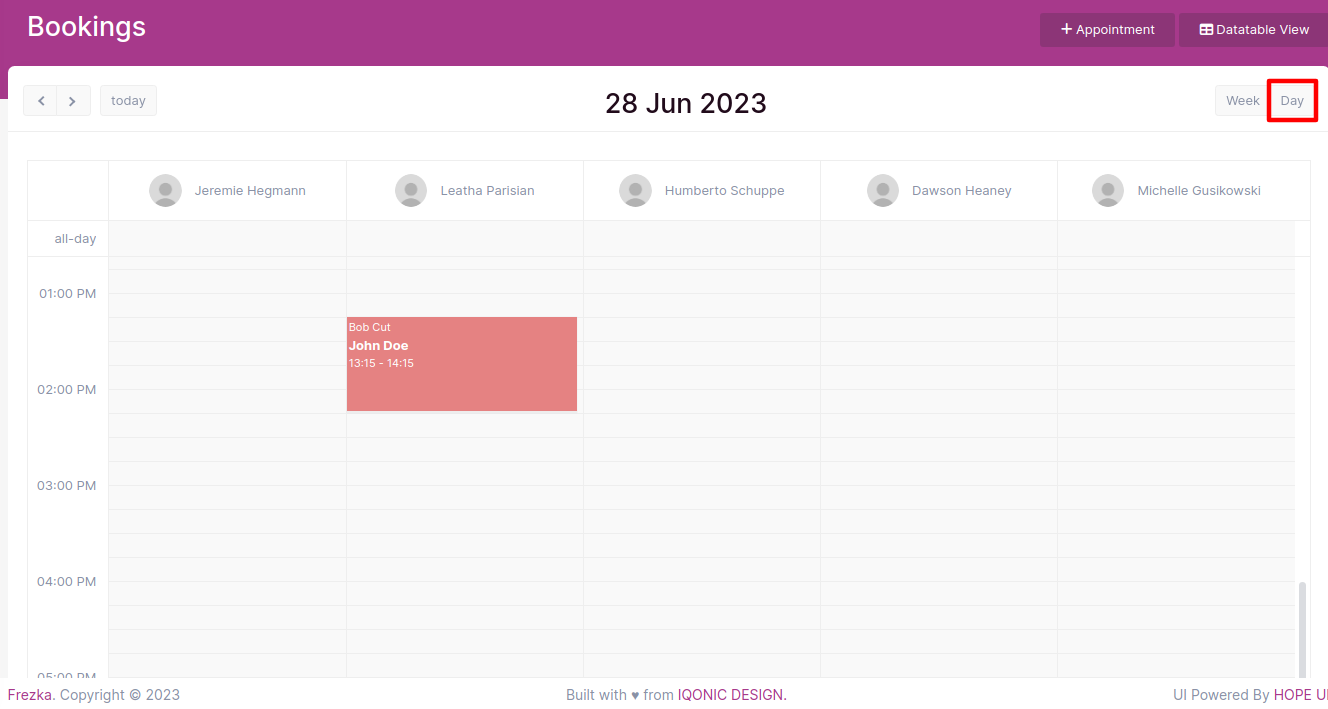
Week view
In the Week view, you can view the weekly schedule and appointments of individual staff members.
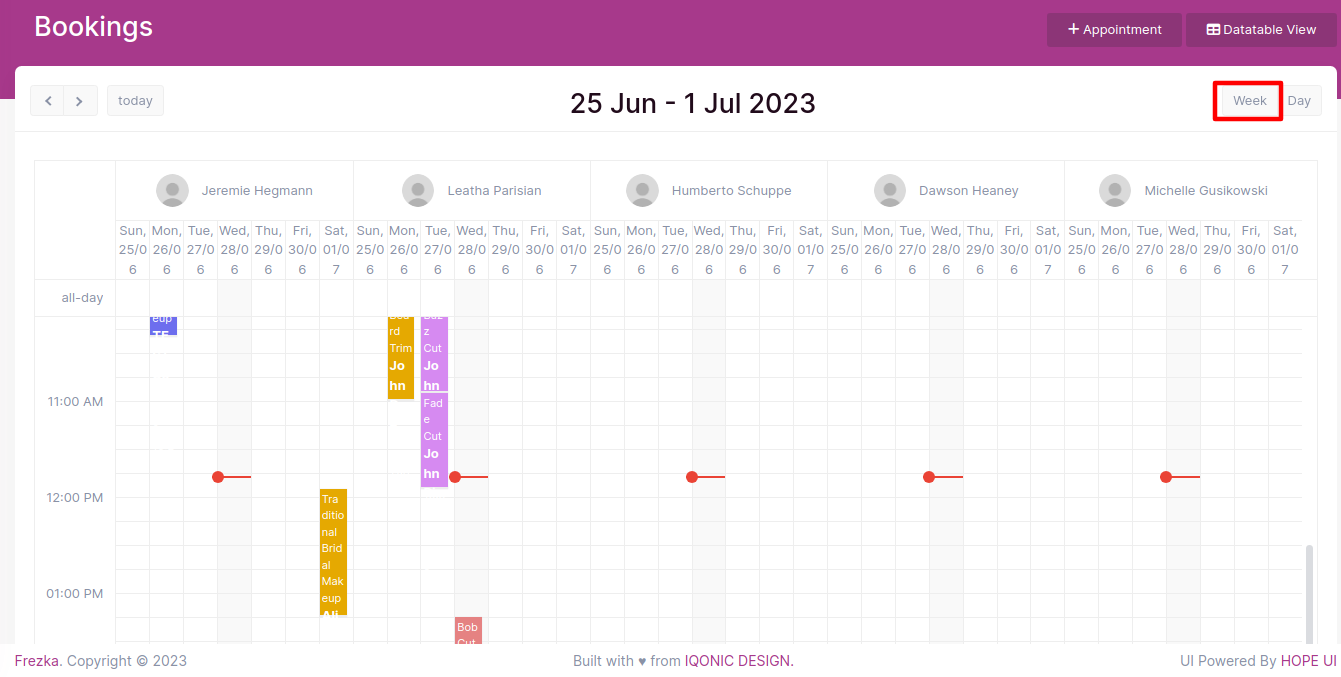
Navigating between dates
- To navigate between dates in the calendar, you can utilize the arrows. These arrows allow you to move forward or backward in time, helping you switch to the previous or next date in the calendar's view.
- To navigate back to the current day, simply click on the "today".
Appointment Colors
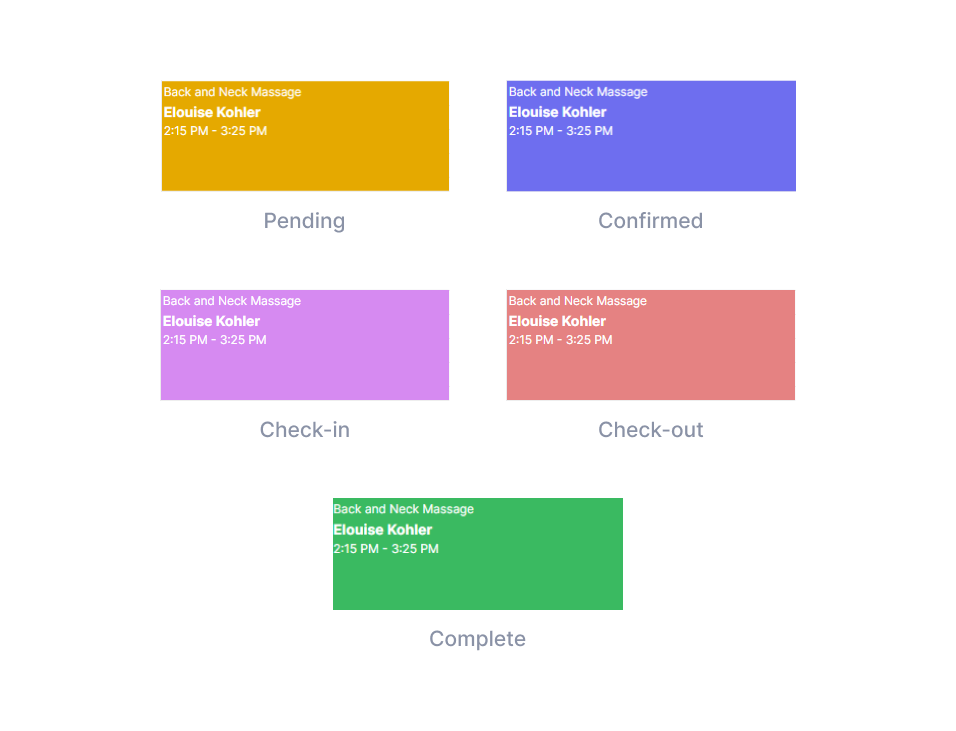
Mustard Yellow ◼ : Pending
Medium Slate Blue ◼ : Confirmed
Bright Lilac ◼ : Check In
Light Coral ◼ : Check Out
Medium Sea Green ◼ : Completed