List
The Service List page provides a comprehensive list of all the services offered by your salon. It displays essential details such as the service name, description, duration, and price. Additionally, it provides information on the availability of each service across multiple branches and the number of staff members offering each service. You can easily identify whether a service is active or inactive, allowing you to manage and organize your service offerings efficiently. The Service List page serves as a centralized hub for maintaining an up-to-date and comprehensive overview of your salon services, ensuring seamless operations and delivering exceptional customer experiences.
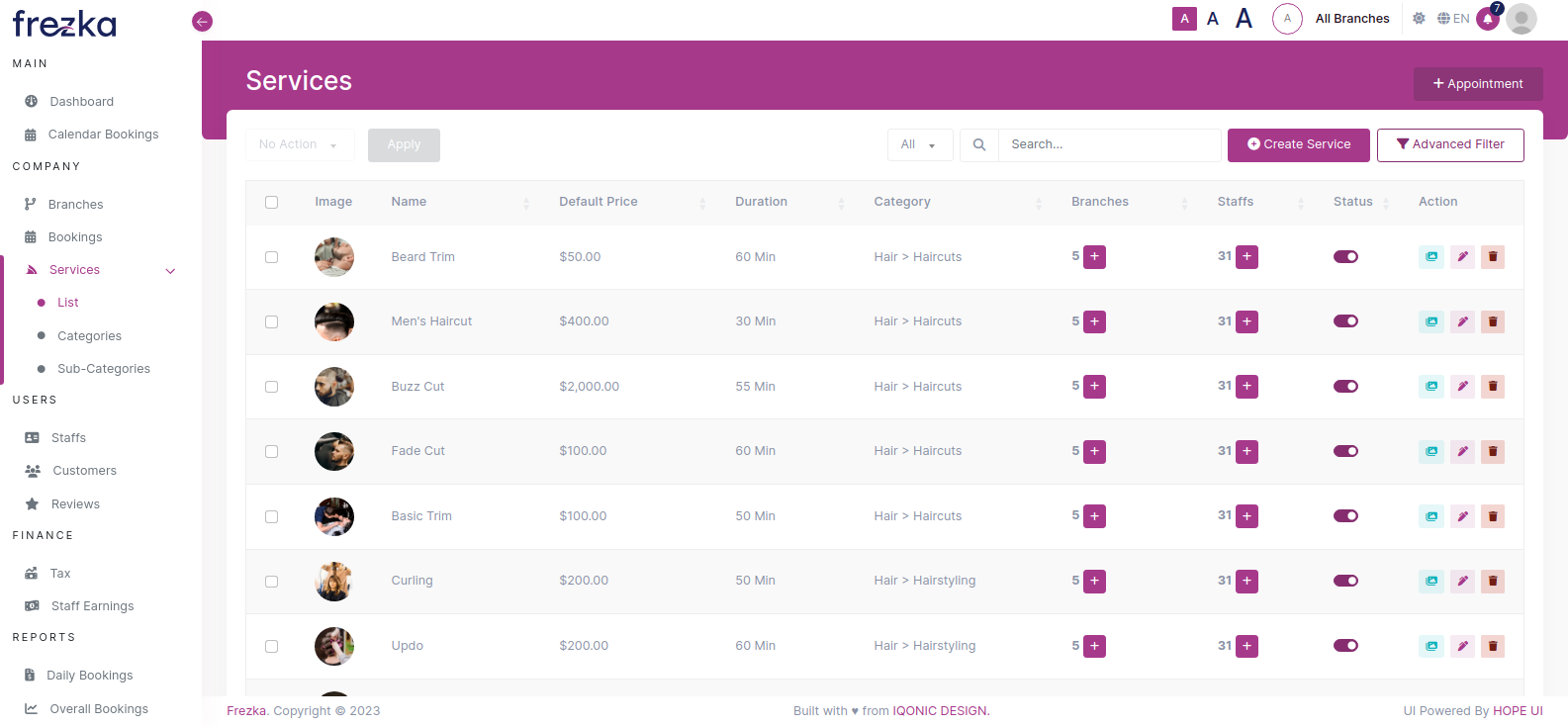
Easily perform bulk actions on service records by selecting the desired fields and choosing an action from the dropdown menu. Click "Apply" to execute the action on all selected records. You can conveniently update the status or delete the selected services.

Filter the service records based on their active or inactive status or perform a quick search by name. This allows you to efficiently locate and manage specific service records as per your requirements, ensuring streamlined service management.

Access the custom filter form by clicking on the "Advanced Filter" button, allowing you to apply specific criteria for refining your service search. This feature enables you to easily locate and manage services based on customized parameters such as Category and Sub Category. The user-friendly offcanvas form simplifies the creation of personalized filters, enhancing your ability to efficiently find and organize services according to your unique requirements.

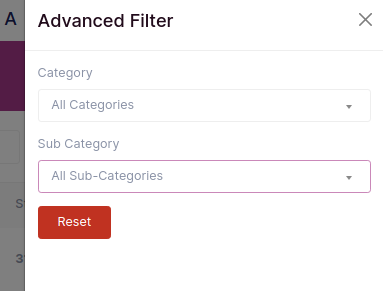
You have the flexibility to update the branches that offer a particular service and adjust the number of staff members assigned to it. Easily add or remove branches to provide the service or manage the staff members assigned to it. This enables you to tailor your service offerings and optimize staffing resources to meet the needs of your salon.

To change the status of the services, toggle .
To upload service related gallery images, click on the (Gallery For Services).
To edit a service details, click on the (Edit) for the specific service you wish to modify. This enables you to make changes and update the service details as needed.
To delete a specific service, simply click on (Delete) associated with that service. This action will remove the service from your records.
Create New Service
Add new services to your salon by clicking the "Create Service" button.

Upon clicking the "Create Service" button, a form will smoothly slide into view from the offcanvas, allowing you to conveniently create a new service.
Enter New Service detials:
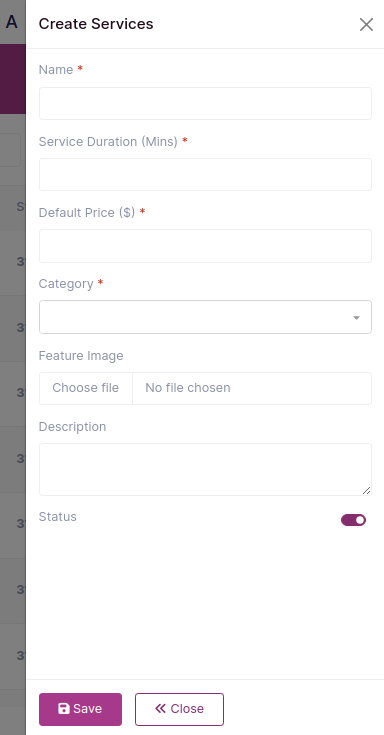
Enter Name of the service.
Please indicate the duration of the service in minutes.
Specify the price of the service.
Select the category by choosing an option from the dropdown menu.
You have the option to include an image that corresponds to the service, if desired.
You can provide an optional description for the service if you wish to add more details.
Use the toggle switch to set the status of the service.
Edit Service
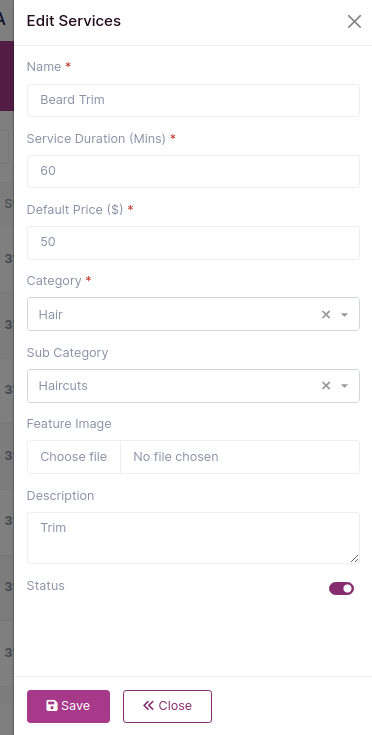
Make the necessary updates to the fields you wish to modify. This allows you to customize and adjust the information according to your preferences.
After making the desired changes, simply click on the "Save" button to update the service with the modified details. This ensures that the service is accurately updated with the latest information you have provided.