Sub-Categories
The Service Sub Category page provides a centralized view of all the sub-categories available for your salon services. It allows you to efficiently manage and organize your service offerings by categorizing them into different groups. From this page, you can add new categories, edit existing ones, and ensure a well-structured and organized service catalog for your salon.
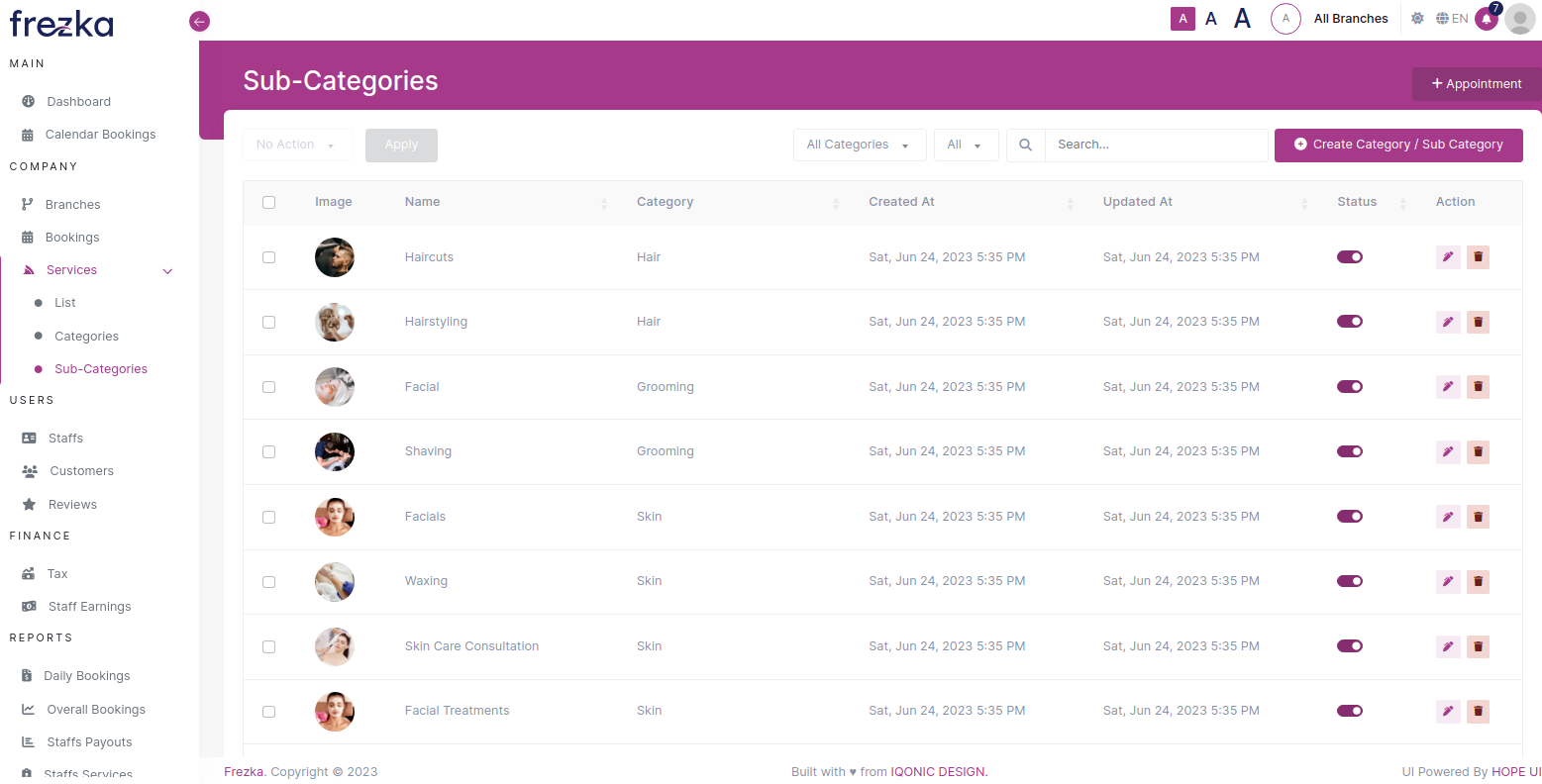
Easily perform bulk actions on service sub-category records by selecting the desired fields and choosing an action from the dropdown menu. Click "Apply" to execute the action on all selected records. You can conveniently update the status or delete the selected service sub-categories.

Filter the service sub-category records based on their active or inactive status or perform a quick search by name. This allows you to efficiently locate and manage specific service records as per your requirements, ensuring streamlined service management.

To change the status of the service sub-category, toggle .
To edit a service sub-category details, click on the (Edit) for the specific service sub-category you wish to modify. This enables you to make changes and update the service details as needed.
To delete a specific service sub-category, simply click on (Delete) associated with that service sub-category. This action will remove the service sub-category from your records.
Create New Category/Sub Category
Add new service category/sub-category to your salon by clicking the "Create Category/Sub Category" button.

Upon clicking the "Create Category/Sub Category" button, a form will smoothly slide into view from the offcanvas, allowing you to conveniently create a new service sub-category.
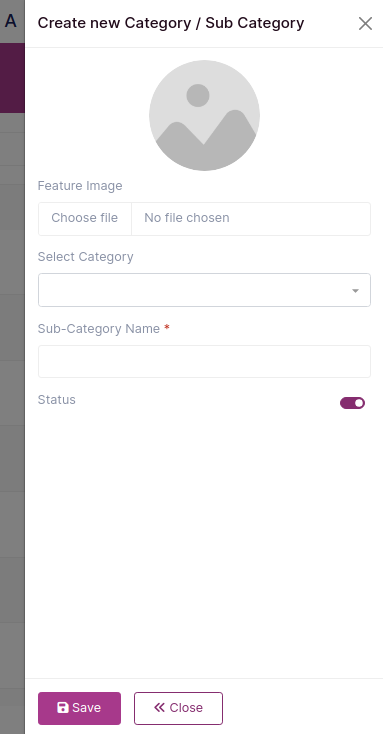
You have the option to add an image for the service, which is completely optional. This allows you to enhance the visual representation of the service and provide more information to your customers, if desired.
Select a category from the available options in the dropdown menu.
Specify the name of the subcategory.
Use the toggle switch to set the status of the service category.
After filling in the required information, simply click "Save" to store the new category.