Custom Fields
The Custom Fields feature enables you to add new fields to the datatable and forms associated with a specific module. This allows you to customize the data collection and presentation in a way that aligns with your specific requirements. By adding custom fields, you can enhance the flexibility and functionality of the target module, tailoring it to suit your unique business needs.
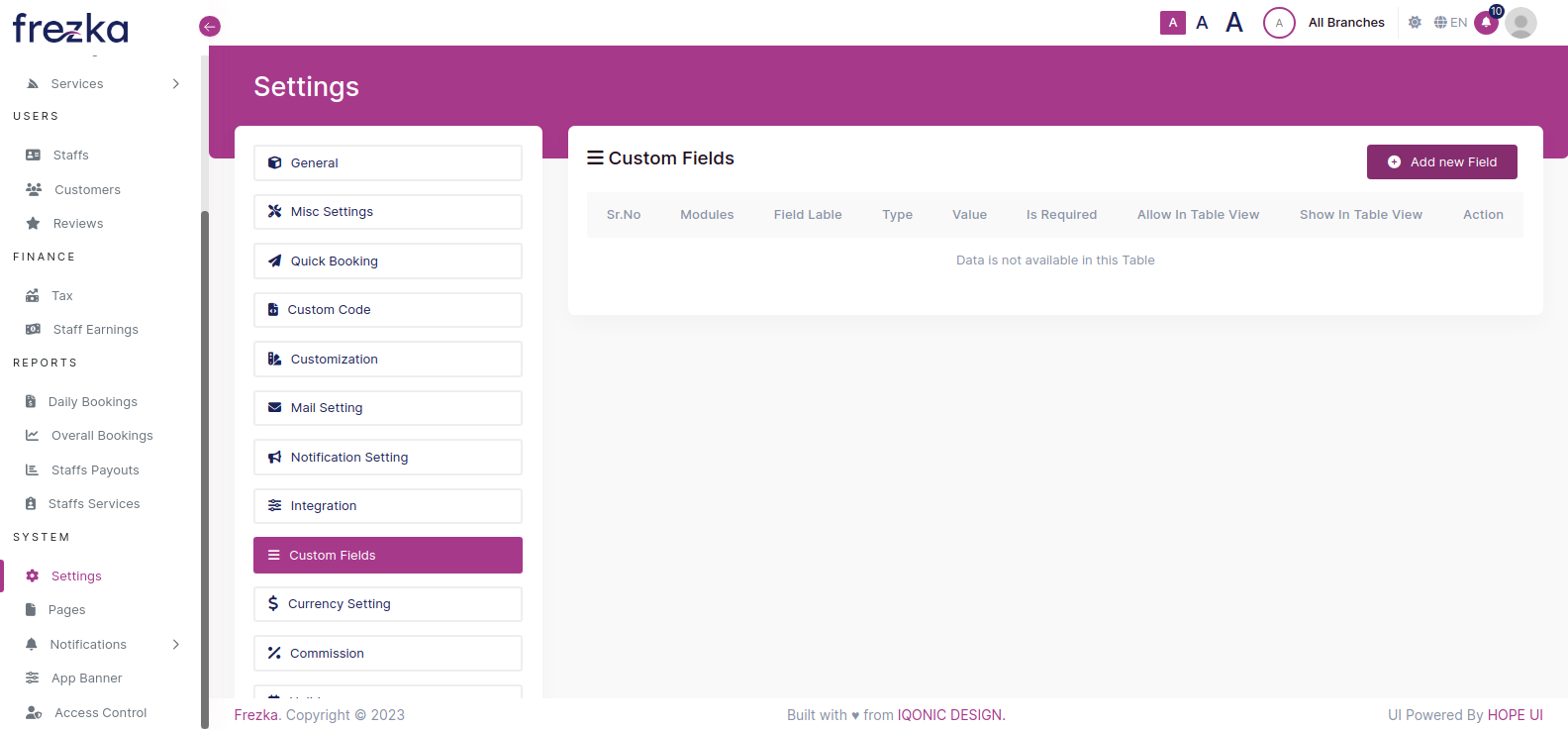
Add New Field
To add a new field to your desired module, simply click on the "Add new Field" button. This functionality allows you to extend the data structure of the module by creating custom fields that capture additional information relevant to your business needs.
Enter the details.
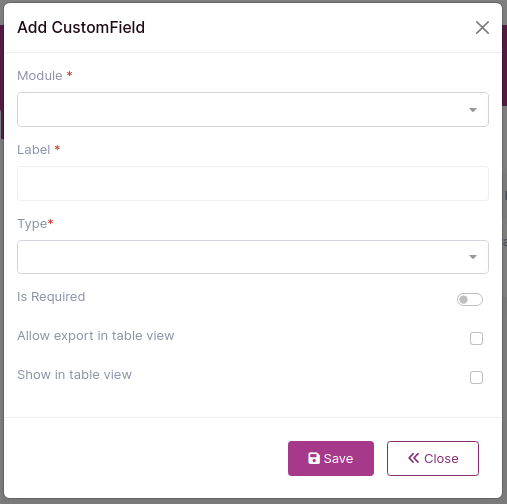
Choose the desired module from the dropdown list to specify the target module for adding a new field. This feature allows you to select the module to which you want to add a custom field for capturing specific information.
Provide a suitable name for the field that accurately represents the type of information you wish to capture. This will help in identifying and organizing the data effectively within the module.
Choose the appropriate field type from the dropdown menu to define the data type for the field. This selection determines the format or nature of the information that can be entered, such as text, number, string, and more.
You can indicate whether the field should be a required field or not by simply toggling the switch button. This setting determines whether the field must be filled out by the user or if it can be left empty.
The "Show in Table View" checkbox allows you to control the visibility of the field on the corresponding datatable. By checking or unchecking this checkbox, you can choose whether the field should be displayed or hidden in the table view of the module.
Afte filling the necessary details click on "Save" and the field will be added to the module